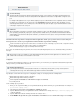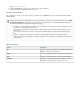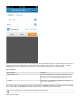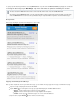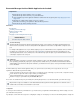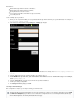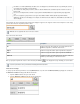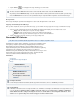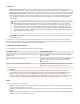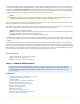System information
When the Barracuda PST Collector Client is initially installed, it registers against the designated Barracuda PST Collector Server. No PST files
are reported or transmitted during this initial registration; thus, no discovered PST files display in the Admin Console. A list of registered clients is
available from the menu. The Barracuda PST Collector Client then performs a one-time inventory of all PST filesReports > Registered Clients
on the machine by scanning all non-network drives for files that have a PST extension and a valid signature. This inventory is then submitted to
the Barracuda PST Collector Server, and the client system PST files are visible in the Admin Console.
At no time are the actual PST files transferred onto the Barracuda PST Collector Server; only the details of the files, such as the name, location,
owner, size and dates/times of creation and last modification, are recorded.
Once the inventory is submitted, each client requests permission from the Barracuda PST Collector Server to initiate transfer of its PST files. The
transfer policy configured in the Admin Console determines if, and when, the PST files are actually transferred:
Automatic - All PSTs are approved for transfer.
Manual - Only PST files marked in the Admin Console are approved for transfer; all other PST files remain listed in the display until they
are either explicitly approved or a different transfer policy is selected.
Scheduled - PST files are approved for transfer only during a specific time period.
If a file transfer is attempted on a PST file that is currently open, the client uses Microsoft's Volume Snapshot Service (VSS) to create a shadow
copy of the volume containing the PST. The PST is then transferred from the shadow copy, and the shadow copy is deleted once PST collection
is complete.
To prevent potential network congestion, the Barracuda PST Collector Server controls when approved PST file transfers occur. If an approved
PST file transfer is not initiated at the time of the request, the Barracuda PST Collector Client resubmits the request in one hour. Once a transfer
is approved, the client is sent the system information for the Barracuda Message Archiver. The client then coordinates directly with the Barracuda
Message Archiver on the rate of file transfer to ensure maximum efficiency on both ends. If the system load on the Barracuda Message Archiver
becomes too high, the client reinitiates contact in 10 minute intervals until all PST file transfers are complete.
Select your deployment:
Option 1: ADM with GPO Deployment (recommended)
Option 2: ADM with Custom Deployment
Option 3: Command Line with Custom Deployment
Option 1 - ADM with GPO Deployment
This article refers to the Barracuda Message Archiver firmware 3.1 or higher, except where noted. Use this article to configure the
Barracuda PST Collector Client using the Administrative template (ADM) and deploying through Group Policy (GPO). This is the
recommended method for deploying the PST Collector. For additional deployment options, refer to the Barracuda PST Collector
Deployment Options.
In this article:
Enable PST Collection on the Barracuda Message Archiver
Install the Barracuda PST Collector Server
Deployment Options
Set the 32-Bit MSI as Unavailable to 64-Bit Systems
Install the Barracuda PST Collector Client
Verify Barracuda PST Collector Client Installation
Monitor and Verify PST Collection
Assigned and Unassigned PSTs
Manually Assigning a PST
Verify Import of all Transferred PST Files
Generate and Save a PST Collection Activity Report
Uninstall the Barracuda PST Collector
Caution
Any PST file created after this scan is reported or transferred; it is essential to the creation of additional PST files prior tonot disable
deploying the Barracuda PST Collector, particularly if PST collection is being done for compliance reasons.