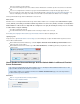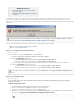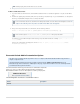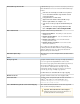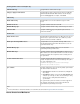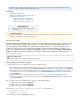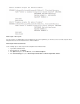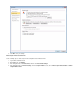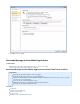System information
Barracuda Message Archiver URL
Complete URL (e.g., ) https://archiver.mycompany.com:443
users use to connect to the Barracuda MessageMicrosoft
®
Outlook
®
Archiver.
URL must be externally accessible if users plan to
access the Barracuda Message Archiver outside
your local network
Using HTTPS is recommended
Append the URL with the Barracuda Message
port number, for example Archiver :443
You do not need to specify the default HTTPS port
443
To prohibit users from specifying a different URL,
turn on Require Users to Use Configured URL
Hide Toolbar Elements
Specify the toolbar elements you want to hide:
Hide All Toolbar Buttons - No archiving or search actions are
available to users
Hide Only Archiving Buttons - Users can search, but cannot
archive or stub messages
Hide Only Search Buttons - Users can archive and stub
messages, but cannot search
Hide Only Archiver Store Buttons - Users cannot see their
Archiver stores (mailboxes)
These settings do not affect the ability to use the custom form
installed by the Barracuda Outlook Add-In for viewing, forwarding, or
replying to stubbed messages. The settings here affect both the
Explorer and Inspector views in Outlook.
Hide Outlook Options Page
When turned on, users cannot modify their Barracuda Outlook Add-In
configuration.
Search
Message Copy Limit
Specify the maximum number of messages in a single operation that
a user can copy from the integrated Outlook search to reduce
Excessive message copying from the Barracuda Message Archiver to
either a Microsoft Exchange account or to a PST file can be
resource-intensive. Set this limit low to discourage users from
copying a large number of messages in a single session. Instead,
users can copy messages in multiple copy operations.
Set this value to '0' to disable all message copying.
Maximum Cache Size
Specify the maximum search cache size in megabytes (MB).
Search Cache Path
Specify the search cache path; this path can include environment
variables . If the path is not set, the default path is set to:
(1)
%USERPROFILE%\AppData\Local\Barracuda\Message
Archiver\Outlook Add-In\Cache
Coerce All HTML Message Bodies to UTF-8 when Displaying
When enabled, the Barracuda Add-In converts all message HTML
bodies to UTF-8 when displayed in Outlook.
Important - Barracuda Networks Technical Support
Enable this feature if you have been advised to do soonly
by Barracuda Networks Technical Support.