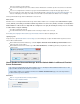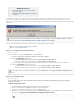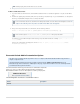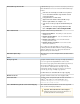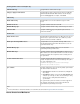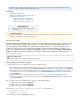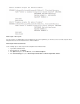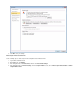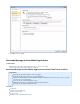System information
that a user can always see their own mail.
The exclusion rules always take precedence; addresses that are whitelisted are searchable only if the exclusion rules do not block the
mail.
If a user is not configured and is a member of a group, then the blacklist/whitelist rules assigned to that group apply to that user.
If a user is assigned to a group, when the user logs in via the Outlook Add-In or , onlyBarracuda Message Archiver Mobile Application
that user’s mail displays. For example, if an LDAP user has the Auditor role, mail available to the Auditor role does not display.
Contact your Barracuda Message Archiver administrator for exclusion rules.
Redirect Failure
In firmware release 3.5 and higher and , tBarracuda Message Archiver Outlook Add-In version 3.5 and higher he Outlook Add-In requires
secure (HTTPS) connectivity to the Barracuda Message Archiver. If an insecure (HTTP) connection is attempted the
Outlook Add-In is redirected to use https: with the configured secure port (the default port is 443). If users encounter
a redirect failure, verify the following:
The URI uses HTTPS and HTTPnot
The network firewall rules have been updated to allow connectivity to complete on the secure port
See for details on updating the URI.Installing and Configuring the Barracuda Message Archiver Outlook Add-In
Capturing Log Files
If requested to do so by , use the following steps to capture the Outlook Add-In log files based on theBarracuda Networks Technical Support
version of Microsoft Office Outlook.
Microsoft Office 2003 and 2007: In Outlook, go to , and thenTools > Options > Barracuda > Barracuda Message Archiver Add-In
double-click on the version number.
Microsoft Office 2010 and newer: In Outlook, go to , click , and then specify whether to view orFile > Barracuda Networks View Log
email the log file:
How to Enable the Barracuda Message Archiver Outlook Add-In in a Microsoft Terminal
Server Environment
This section refers to Barracuda Message Archiver firmware release 3.1 and higher, the Barracuda Outlook Add-In release 3.1 and
higher, and Microsoft Outlook 2003 and 2007, except where noted.
Verify the Outlook Add-In version (available for download on the page) is the asUSERS > Client Downloads same major revision
the Barracuda Message Archiver firmware.
In this article:
Method 1: Copy the Outlvbs.dll File to Existing Installations
Method 2: Custom Installation Wizard
Related Articles
Search and Archive
Troubleshooting