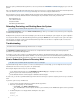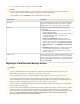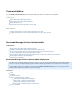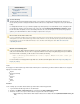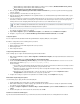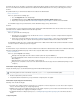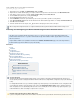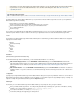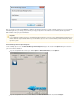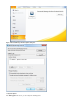System information
The Barracuda Message Archiver Outlook Addin allows you to perform various functions with messages that are stored on your organization's
Barracuda Message Archiver, including:
Synchronization of your archived folders with Outlook
Search for archived messages and other Microsoft Outlook data, such as Contacts
View and interact with (forward, reply to, etc.) all of your archived Outlook items
Access stubbed attachments
Archive messages
These functions are available directly from within Outlook, allowing transparent access to your messages and attachments, all with no browser
interaction required. All that is needed is a network connection to your organization's mail server and to the Barracuda Message Archiver.
Locale
The language for the Barracuda Message Archiver Outlook Add-In options is determined by your Microsoft Office installation locale. Supported
languages for the Add-In include:
English
Spanish (Continental)
French
Japanese
Dutch
Italian
Chinese
Installation
(Barracuda Message Archiver Administrator only)
As the Barracuda Message Archiver administrator, you can install the Outlook Add-in in one of two ways:
Outlook Add-In Deployment Kit - Go to the page and click to download theADVANCED > Client Downloads Download Now
deployment kit which includes all files necessary to perform a GPO deployment of the Barracuda Message Archiver Outlook Add-In, for
both 32- and 64-bit versions of Outlook (refer to the for moreBarracuda Message Archiver Outlook Add-In Deployment Guide
information)
- Go to the page and click to download an executable forOutlook Add-In Installer ADVANCED > Client Downloads Download Now
installing the Add-in on a system to enable access to the Barracuda Message Archiver form directly inside either a 32- or 64-bit version
of Outlook
Configuration
Typically, the preconfigured Barracuda Message Archiver Outlook Add-in settings do not require any modification. However, in some instances a
Barracuda Message Archiver location configuration screen may display, or you may wish to adjust message stubbing frequency or caching. You
adjust these settings through the Barracuda Message Archiver dialog box.Options
Initial Log In
The first time you use the Barracuda Message Archiver Outlook Addin, you are prompted to enter your login credentials:
URI of your Barracuda Message Archiver - The URI generally starts with https:// followed by the system name or IP address, and may
end with a colon ":" and a number, for example: https://archiver.company.com:8000
Your complete email address, for example, myname@company.com
Your domain (LDAP) password, typically your email password
running Add-Ins such as the Barracuda Message Archiver Outlook Add-In. As a result, the Barracuda Message Archiver Outlook Add-In
may not function as expected. For additional information, refer to the Microsoft Knowledgebase article Office 2010 Click-to-Run
.compatibility with add-ins
Message Archive and Search
For Search and Archive options, refer to .How to Search and Archive Messages Using the Barracuda Message Archiver Outlook Add-In