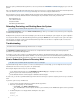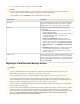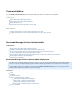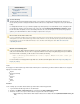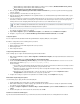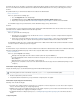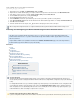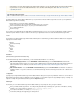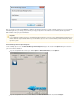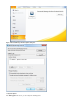System information
1.
2.
3.
1.
2.
1.
2.
2013 64-bit, the x86 version of the MSI is recommended for deploying the add-in by default to all 32-bit as well as 64-bit machines. However, if
there are some 64-bit machines that have Outlook 2010 or Outlook 2013 64-bit installed, then there are three possible deployment scenarios.
Scenario 1
Every 64-bit machine in your environment has Outlook 2010 or Outlook 2013 64-bit installed.
Click to view Scenario 1
In this case, perform of the following steps:all
Go to the tab for the 32-bit package.Deployment
Click , and uncheck the option.Advanced Make this 32-bit x86 application available to Win64 machines
Repeat steps 1 through 4 specified in the section above for the 64-bit MSI.Administrative Template Deployment Options
The 32-bit MSI is deployed only to 32-bit machines, and the 64-bit MSI is deployed only to 64-bit machines.
Scenario 2
Some 64-bit machines in your environment have Outlook 2010 or Outlook 2013 64-bit installed while others have the 32-bit version of various
other Outlook versions installed, Outlook was installed through a GPO.and
Click to view Scenario 2
In this case, perform of the following steps: all
Apply the policy you created in the steps described in the section above only to those computers that were targeted forScenario 1
the installation of 32-bit Outlook.
Repeat steps 1 through 4 specified in the section above for the 64-bit MSI, and applyAdministrative Template Deployment Options
this second policy to those computers that were targeted for the installation of Outlook 2010 or Outlook 2013 64-bit.only
The 64-bit MSI is installed only on those computers where Outlook 2010 or Outlook 2013 64-bit is installed, and the 32-bit add-in is installed
on all other computers to which the policy has been applied.
Scenario 3
The 64-bit machines in your environment have a mixture of Outlook 2010 or Outlook 2013 64-bit and other 32-bit versions of Outlook installed, but
that specify on which of these computers Outlook 2010 or Outlook 2013 64-bit is installed.there are no existing AD containers
Click to view Scenario 3
In this case, perform of the following: only one
Manually create and populate these AD containers and then perform the steps in ; Scenario 2 or
Consider installing Outlook 2010 or Outlook 2013 32-bit on all computers (unless you have users that require the 64-bit capabilities of
Office 64-bit); or
Manually install the correct version of the add-in on each machine; or
Allow your users to install the correct version of the add-in installer for themselves (they must have administrative privileges on their
computers).
Administrative Template Deployment Testing
Complete the following steps to test the Barracuda Message Archiver Outlook Add-in deployment.
Restart a computer that is joined to the domain.
Verify that the Add-In is installed when you log in, and that the configured policies are applied.
Administrative Template Deployment Troubleshooting
Following is a list of troubleshooting tips:
A common cause of failure is that the user and/or the user's computer does not have adequate access to the share location. Verify that
all access and network privileges are configured appropriately.
Additional error messages are available in the Event Log on the domain computer; if you do not find the desired information in the Event
Log, consider enabling verbose logging and restarting the computer.
For additional information on fixing Group Policy issues, see on the Microsoft technetFixing Group Policy problems by using log files
website.
Configure Using DNS
Group Policy updates can take several minutes to post; run to perform an immediate update.gpupdate /force