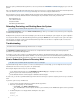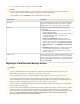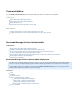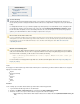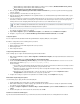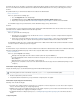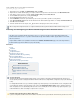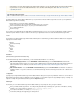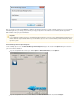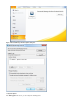System information
4. Use your keyboard to select the desired boot option, and press .Enter
Reboot Options Description
Barracuda Starts the Barracuda Message Archiver in the normal (default) mode.
This option is automatically selected if no other option is specified
within the first three (3) seconds of the splash screen appearing.
Recovery Displays the Recovery Console where you can select from the
following options:
Perform file system repair - Repairs the file system on the
Barracuda Message Archiver.
Perform full system re-image - Restores the factory settings on
your Barracuda Message Archiver, and clears out all
configuration information.
Enable remote administration - Initiates a connection to
Barracuda Central that allows Barracuda Networks Technical
Support to access the system. Another method for enabling this
troubleshooting connection is to click Establish Connection to
on the Barracuda Networks ADVANCED > Troubleshooting
page.
Run diagnostic memory test - Runs a diagnostic memory test
from the operating system. If problems are reported when
running this option, it is recommended that you next run the
Hardware_Test option.
Hardware_Test Performs a thorough memory test that shows most memory-related
errors within a two-hour time period. The memory test is performed
outside of the operating system and can take a long time to complete.
Reboot your Barracuda Message Archiver to stop the hardware test
by pressing - - .Ctrl Alt Del
Migrating to a New Barracuda Message Archiver
Important
You must select the boot option within three seconds of the splash screen appearing. If you do not select an option within three
seconds, the Barracuda Message Archiver defaults to starting up in the normal mode (first option).
To stop a hardware test, press to reboot your Barracuda Message Archiver.Ctrl-Alt-Del
Important
Consult your Barracuda Networks Product Specialist before migrating from an existing Barracuda Message Archiver to a new
Barracuda Message Archiver model, or contact Barracuda Networks Technical Support.
If you are replacing a failed system, contact Barracuda Networks Technical Support, or refer to .Replacing a Failed System
If you are deploying your Barracuda Message Archiver with a Microsoft
®
Exchange Server and are planning to migrate to a newer
version of Exchange Server, or if you plan to change the Barracuda Message Archiver local hostname in an existing Exchange Server
.deployment, refer to the article Barracuda Message Archiver and Microsoft Exchange Server Migration
If you have purchased a new Message Archiver and need to migrate your data from the old unit, this work is performed byBarracuda
Barracuda Networks Technical Support.
Your raw emails and the metadata that has been built about your emails (searchable index, statistics, etc) will be moved to your Barrac
Archiver from your backup by . In the event that after a local catastrophe youuda Message Barracuda Networks Technical Support
need to move data from a backup you prepared to a replacement Archiver, contact Barracuda Message Barracuda Networks Technical
. See Support Understanding Archived Data Backup for information on how to back up your Barracuda
Message Archiver for fastest recovery from a disaster.