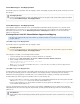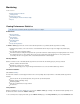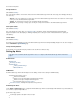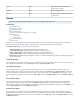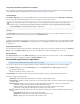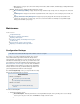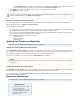System information
1.
2.
3.
a.
b.
c.
d.
Possible backup, synchronization, Journal account, or other connectivity failures
Your system is low on disk space
SNMP Manager
You can use the SNMP Manager to query system information.
Setting Up SNMP Manager
Use the following steps to set up SNMP Manager,
Log into the Barracuda Message Archiver web interface, and go to the page.BASIC > Administration
In the section, set to . This setting allows the Barracuda Message Archiver to accept andSNMP Manager Enable SNMP Agent Yes
respond to SNMP queries.
Select the as either or ; select the protocol for a more secure transmission.SNMP Version v2c v3 v3
If you select , enter the to allow the Barracuda Message Archiver to communicate SNMPv2c SNMP Community String
information; the default string used by the Barracuda Message Archiver is cudaSNMP
If you select , enter the SNMP username and password, and select the authentication and encryption methods.v3
In the section, enter the and , or click to enter multiple entries in theAllows SNMP IP/Range IP Address Netmask Bulk Edit
form: IP Address,Netmask Note: If no IP address or network is specified, then SNMP access is possible from any system.
Click .Add
MIB and REF Files
Once you set up the SNMP Manager, import the following MIB and REF files to your SNMP monitor (note that these files are standard across all
Barracuda Networks products):
The Barracuda Message Archiver MIB
The Barracuda Reference MIB (standard across all Barracuda Networks products)
You can monitor objects included in these MIB and REF files either from custom scripts or from your SNMP monitor. The MIB files are located on
the Barracuda Message Archiver and can be obtained by replacing in the following links with the management IP address of yourMGMTIP
Barracuda Message Archiver:
http:// :8000/Barracuda-BMA-MIB.txtMGMTIP
http:// :8000/Barracuda-REF-MIB.txtMGMTIP
Viewing System Tasks
This article refers to the Barracuda Message Archiver release 3.1 or higher.
The page provides a list of tasks that are in the process of being performed, and displays any errors encounteredADVANCED > Task Manager
when performing these tasks.
Some of the tasks that the Barracuda Message Archiver tracks include:
Imports of historical emails
Exports of archived messages
Configuration restoration
If a task takes a long time to complete, you can click the link next to the task name and then run the task at a later time when the systemCancel
is less busy.
The section lists an error until you manually remove it from the list; errors are not phased out over time. Task Errors Any task that results in an
Error Summaryerror is listed in the Task Errors section, with a red link to this list present on every page in the UI as long as there are errors in
this list. Click on the Clear link to remove errors, since all errors remain in this list until explicitly removed.
Understanding the Front Panel Indicator Lights
The Barracuda Message Archiver has five indicator lights on the front panel that blink when the system processes any message.
Light Color Description
- Red Reserved for future use
- Yellow Reserved for future use