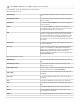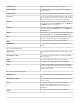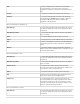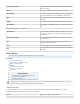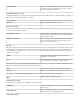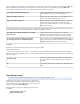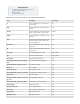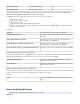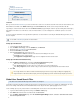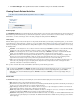System information
4. click . The specified saved search is added to every user's default search filter.Save Changes
Viewing Search-Related Activities
This article refers to the Barracuda Message Archiver release 3.1 or higher.
In this article:
Audit Log Page
Filter Options
Results Pane
Related Articles
Audit Log Filtering
Audit Log Page
The page of Barracuda Message Archiver displays a list of all search-related activities that have been performed on theADVANCED > Audit Log
Barracuda Message Archiver. In this view you can browse through the list, or perform a search to filter on a subset of activities. You can filter by
start/end dates, user name, and item type. Click on an activity to display the activity details in the pane.Details
Filter Options
When the Audit Log page is loaded, no filter options are set by default, and all audit log records display. Using filtering options, you can monitor a
specific date range, a specific action type, a specific user, or you can combine criteria. Unlike the page, you may only specify at most oneSearch
criterion per criteria type, and all specified criteria are always ANDed together. Leave any criterion blank to allow all possibilities. You can specify
the following criteria:
Start Date - Use the date-picker to choose a date to form half of a date range. If is specified, no results earlier than that dateStart Date
display in the results. Leave this field blank (or delete its contents) to view results with no restriction on how old they may be.
End Date - Use the date-picker to choose a date to form half of a date range. If is specified, no results later than that dateEnd Date
display. Leave this field blank (or delete its contents) to view results with no restriction on how recent they may be.
User - Enter a user name to view only actions performed by that user. As you type in this field, a list of matching users displays from
which you can select. Leave this field blank (or delete its contents) if you wish to filter by all users. If a user is not displayed in the
drop-down menu, then that user may not have performed any actions which have been recorded in the Audit Log.
Type - Select an action type from the drop-down menu to view only actions of that specific type. Select blank to not filter by type, i.e. to
view results of any action type. If a type is not displayed in the drop-down menu, it may be that no actions of that type have been
performed, or that action is not tracked in the Audit Logs.
Once you have entered the filter criteria, click to return Audit Log results matching your criteria.Search
Results Pane
The displaysResults Pane audit log records matching the search criteria. Information displayed for each record includes:
Date - When this action occurred and was logged in the Audit Log
User - Which user performed this action; some actions are performed by the Barracuda Message Archiver automatically, not actively by a
specific user. These actions will have the user "System" displayed for them.
Type - What type of action this record is for. For instance, when a user logs in, a "Login" action appears, and when a user instructs the
Barracuda Message Archiver to import a PST, a "PST Import" action appears.
Detail - Many audit log records contain information in addition to the date, user, and type. In some cases, a useful piece of this additional
information is displayed in the column, for instance, to narrow down a broad action type.Detail
Details Pane - Many audit log records contain information in addition to the date, user, and type. To view this additional information, click
on that record's row; a pane displays the record details. The additional information that is available varies by action type, and sometimes
within a given type.
You may specify Start Date and End Date by typing in a date, instead of using the date-pickers. If you do so, you must specify the
date in the following format - "YYYY-MM-DD". If you use an invalid format, an error message displays when you click Search .
Additionally, if you enter an invalid date range (that is, End Date comes before Start Date ), an error message displays when you
click Search .