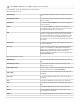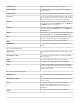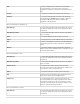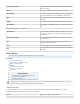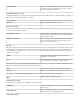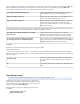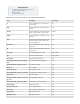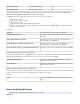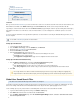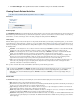System information
1.
2.
3.
4.
5.
1.
2.
1.
2.
3.
4.
Overview
Setting Up a Saved Search
Setting Up a Saved Search Retention Policy
Related Articles
Saved Searches & Litigation Holds
- Auditor
Policy Alerts - Auditor
Search Options & Configuration
Overview
Once you execute an , you can save and name the search for re-execution at a later time. A list of all such Saved Searches andAdvanced Search
their definitions are available on the page in the tab, and the search can be performed from this tab.BASIC > Search Saved Searches
Any changes to a Saved Search must be done from the page by running the Search in question, making the desired changes,Advanced Search
and saving the new criteria. Use a new name to create a new Saved Search, or use the existing name to overwrite the previous set of search
criteria.
To receive an alert via email when a message that fits the parameters of a Saved Search is received by the Barracuda Message Archiver, Policy
are required.Alerts
Setting Up a Saved Search
Log into the Barracuda Message Archiver.
Go to the page, and in the tab, click .BASIC > Search Standard Advanced
Enter the desired , and click .search criteria Save Search
Enter the , and click .Search Name OK
Click the tab; in this page you can:Saved Searches
Click in the column for a Saved Search to immediately run the search.Search Actions
Click to remove a Saved Search.Delete
Click to apply or remove a litigation hold for the Saved Search.Apply/Remove Litigation Hold
Setting Up a Saved Search Retention Policy
Go to the page, and enter the details:POLICY > Retention Saved Search Retention Policy
Enter a name for the policy you are creating in the policy field.Name
In the field, select the name of the saved search to use for this retention policy.Saved Search
In the field, enter the number of days to retain archived messages that match the Saved Search criteria.Policy Length
Click .Add
Global User Saved Search Filter
This article refers to Barracuda Message Archiver firmware 3.5 and higher.
Use Global User Saved Search filter to pre-filter all results before they are displayed to the end-user. For example, the Administrator can restrict
all users from viewing emails with the term "Confidential Financials" in the subject. This filter is global, applying to all user sessions.
Use the following steps to specify a Saved Search to automatically filter search results for all accounts with the role . User
Log in to the Barracuda Message Archiver, and go to the page.BASIC > Search
Click , enter the desired search criteria, and click .Advanced Save Search
Go to the page, and inBASIC > Administration the Search Page Settings section, select the desired Saved Search
from the drop-down menu.
You can define a based on a Saved Search.retention policy
If a message matches more than one Saved Search-based policy, then the message is kept according to the policylongest
length. If it matches a Saved Search-based policy as well as the global policy, then the Saved Search policy takes precedence.