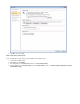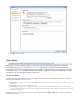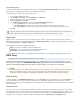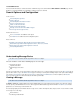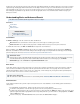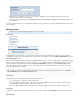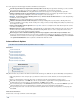System information
The search query tips in this article apply to both Basic and Advanced search queries.
Searches are performed across only the items to which you have access. Only messages that are by you, or those to whichowned
your account has been given access either as a or as an administrator, are searched on by your query.Auditor
All searches are .case insensitive The string matches both "Polish sausage is not a hot dog" and "Please polish this".polish
, or substring, matches are not performed in searches.Partial text-based If your search string is , it matches only the 3-letterage
word "age", but not any words containing those three letters in sequence, such as "messages".
can be used to perform a substring searchWildcards , but they of a search string. Entering cannot be used as the first character *
will be the same as entering .son son
Wildcards may not be used in multi-word phrases even when double-quoted.
does not matter, unless the words are in quotes.Order Searching for (no quotes) matches "Meeting in Room 23",meeting room
"Room 34 is available for your meeting", and "the meeting room is empty". However, entering (with quotes) matches only "meeting room"
."the meeting room is empty"
Certain common English words are ignored. See the section for a complete list of the words that are ignored in searchesStop Words
even when used inside quotes.
Wildcard searches also respect Stop Words, so attaching wildcards to a Stop Word should be avoided since this is the same as if the
word was not there at all. Entering does NOT match all words starting with the letters "to" such as "today" and "tomorrow", but isto*
treated as if just was entered, and therefore matches all words.*
New messages received on the Barracuda Message Archiver may not appear in search results for up to 30 minutes. While
messages are archived and indexed as they are received, the searchable index is updated every 30 minutes for performance reasons. If
an immediate search is needed across new messages, the administrator can go to the page, and click iBASIC > Administration Reload
n the section to update the searchable index with new content.System Reload/Shutdown
Advanced Search Options
This article refers to the Barracuda Message Archiver release 3.1 or higher.
In this article:
Search Parameter All
Search Parameter Email
Search Parameter Note
Search Parameter Appointment
Search Parameter Distribution list
Search Parameter Task
Search Parameter Contact
Search Parameter Social Media
Related Articles
Viewing and Searching Messages - Auditor
Advanced Search Tips
Search Strings
Keyword Expressions
Many different actions are possible from the Advanced Search interface that help you to build and save queries with multiple search parameters:
Add search parameters - Click on the plus sign (+) located to the extreme left of a search criteria line; a new search parameter line is
added.
Remove a search parameter - Click on the minus sign (-) located to the left of the search parameter you wish to remove.
AND or OR search parameters - Click at the end of a search parameter to signifies that it is to be logically ANDed to the nextAND
specified parameter. If your next criteria is to be logically ORed, click to toggle it to .AND OR
Save a constructed query - In the field, enter the name under which the query is to be saved, and click . If you enterSAVE AS SAVE AS
a name that already exists, the new search parameters overwrite the previously saved parameters under that name.
Run a previously-saved search - Select the Saved Search from the pulldown menu to load the search parameters onto the page, then
click .Search
Advanced Search Parameters
Select the area of a message to which the search criteria applies.