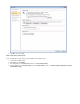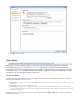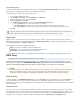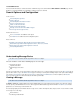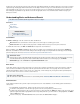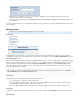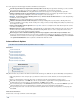System information
1.
2.
3.
4.
5.
a.
b.
c.
6.
Automate Message Purging
To run Saved Search retention policies against archived messages, turn on . Once enabled, the SavedAllow automatic message deletion
Search policies are run against archived messages on a weekly basis each weekend.
Use the following steps to set up a Saved Search retention policy.
Log into the Barracuda Message Archiver.
Go to the page, and in the tab, click .BASIC > Search Standard Advanced
Enter the desired search criteria, and click .Save Search
Enter the , and click .Search Name OK
Go to the page, and enter the details:POLICY > Retention Saved Search Retention Policy
In the policy field, enter a name for the policy you are creating.Name
In the field, select the name of the saved search on which this retention policy is to be based.Saved Search
In the field, enter the number of days to retain archived messages that match the Saved Search criteria.Policy Length
Click .Add
Litigation Holds
Litigation Holds are created by auditors to prevent messages that meet the criteria for a specific Saved Search from being removed from the
Barracuda Message Archiver. The system administrator must first Enable Litigation Holds before auditors will be given the option to create them
from the Saved Searches tab on the BASIC > Search page.
The following information about active Litigation Holds includes:
Auditor - account name of Auditor who created the Litigation Hold
Saved Search - name of the Saved Search associated with the Litigation Hold
Hold End Date - date and time when this Litigation Hold expires
To delete a litigation hold you must have system administrator rights; click the trash can icon following the Litigation Hold you want to delete.
SMTP Proxy
This article refers to the Barracuda Message Archiver release 3.1 or higher.
The Barracuda Message Archiver has the ability to act as an SMTP proxy to directly forward messages to your
email server if so desired. The ADVANCED > SMTP Proxy page allows you to enter the IP address and TCP port
required to allow the Barracuda Message Archiver to forward emails to your email server for delivery.
Enable Forwarding
To enable forwarding, on the page, enter the ADVANCED > SMTP Proxy IP address of the desired destination system, and the TCP port to be
used for communications. For mail servers, the TCP port is the port used for SMTP traffic, typically either 25 or 587. Messages sent to the
Barracuda Message Archiver are stored internally prior to being forwarded to the specified destination for further delivery. Leave these fields blank
to disable forwarding.
Host Exclusion List
If you have a system such as a Barracuda Spam Firewall that is configured to journal mail to the Barracuda Message Archiver, or if you want to
prevent incoming messages from certain systems from being forwarded to another destination even when the proxy feature is enabled, you can pr
event forwarding of all messages received from this type of system by entering the IP address in the field. All messagesHost Exclusion List
arriving from sources listed here continue to forward to the destination listed in the sectionnot SMTP Proxy Server Configuration .
If a message matches more than one Saved Search-based policy, then the message is kept according to the longest policy length. If it
matches a Saved Search-based policy as well as the global policy, then the Saved Search policy takes precedence.
Important
Because this feature causes the Barracuda Message Archiver to act as a transparent proxy, you must make sure that the mail server to
which you are forwarding accepts the sent messages. If message delivery to the next mail destination server fails for any reason
(invalid recipient, mail not accepted from the Barracuda Message Archiver's IP address, etc.) then the message is not archived.