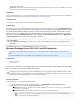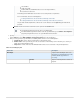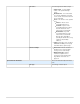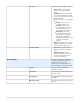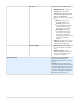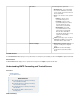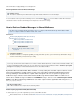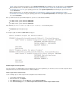System information
2.
3.
4.
a.
b.
c.
Domain - Enter the domain for the authorized account specified in the field. Username
Specify the desired import, synchronization, and stubbing action settings based on the details in below (for additional details,Table 1
click the button on the page in the web interface).Help MAIL SOURCES > Exchange Integration
Once you set up your import, synchronization, and stubbing details, click on one of the following buttons:
Scheduled Action - Click to start the specified actions on the Exchange Server.
Simulate Action - Click to perform a dry run of the selected actions on the Exchange Server. This allows you to review your
settings before actually importing content.
Verify Sources - Click to view a list of the individual mailboxes that are to be used based on the provided parameters.
Table 1. Action Settings by Tab.
Tab/Section Description
Email Import
Imports all items matching the item source
filter from the specified Exchange Server into
the Barracuda Message Archiver for
processing.
Item Date
Only items matching this date restriction are
imported.
Has a mailbox;
Visible on the GAL;
Read-As, Write-As, and Administer-Store access to the target mailboxes;
Account must not be locked.
An Exchange Server Administrator account does not necessarily meet these requirements.
For more information, refer to the following articles:
Creating an Email Service Account for Microsoft Exchange Server 2003
Creating an Email Service Account for Microsoft Exchange Server 2007, 2010, and 2013
The password should be alphanumeric; a timeout can occur if characters such as are included in the!@#$%^&*()
password.
The Exchange domain may not be the same as your DNS domain.
If the Barracuda Message Archiver cannot resolve the specified domain, go to the BASIC > IP Configuration
page and specify the DNS server to one of your Windows domain controllers.