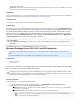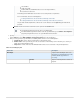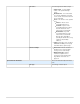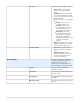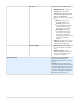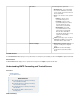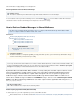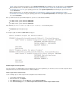System information
1.
2.
Barracuda Message Archiver).
Folder Sync – Import into the Barracuda Message Archiver the complete folder structure of the selected users' Mailboxes. This action
imports the selected users' custom folders and subfolders.
Select Server
Select an existing Exchange Server, copy an existing Exchange Server configuration to modify, or add a new Exchange Server configuration. To
enable RPC over HTTP (RoH), refer to the article .How to Enable RPC over HTTP Connectivity
Configure Action
Use this page to configure settings for the selected action using the Workflow fields.
View Summary
The View Summary page in the Workflow displays the Exchange Server action details. From this page you can click Simulate Action to
perform a "dry run" of the selected action on the Exchange Server, by looking for and identifying the items meeting
the specified criteria without actually executing any action on those messages. All items that meet the specified
criteria are listed in the Activity Log for that operation, but no actual content on the Exchange Server is modified.
Note that once you click Simulate Action, an entry is added to the Recent Actions table. Click the Report link in
the table to review the results for the operation.Recent Actions
Click to add the action to the table and close the workflow.Submit Scheduled Actions
Microsoft Exchange Server 2003, 2007, and 2010 Integration
This article refers to the Barracuda Message Archiver release 3.2 and earlier, and Microsoft
®
Exchange Server 2003, 2007, and
.2010
If you are using firmware version 3.5 and higher, refer to the article Microsoft Exchange Server Integration.
In this article:
Exchange Integration
Recent Actions
Use the steps in this article to automatically import, stub, and synchronize Microsoft Exchange Server folder data
that is to be archived on the Barracuda Message Archiver.
Exchange Integration
Use the following steps to set up Exchange Server integration:
Log into the Barracuda Message Archiver web interface, and go to the page.MAIL SOURCES > Exchange Integration
Enter the Exchange Server details in the section:Exchange Integration
Exchange Server - Enter the Exchange Server hostname or FQDN; this value must be resolvable by your configured DNS
servers to the correct IP address.
Username/Password - Enter an authorized Exchange Server account username and password
Email Stubbing
If you simulate an Email Stubbing process, make sure to reset the Schedule to Nightly if you want this to run nightly as opposed to
immediately.
The Exchange Server Import feature does not work with disabled user accounts. To import content from disabled accounts, you must
temporarily enable the accounts in Exchange. If users are hidden from the Global Address List (GAL) in Exchange, their emails cannot
be imported; you must temporarily unhide these accounts to import their email.
You must have an Exchange Server account with permissions to access the entered username. Additionally, this
account must meet the following requirements: