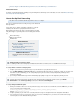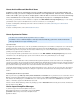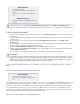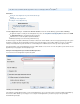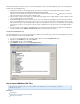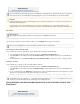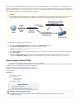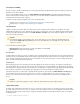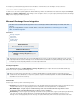System information
Direct Imports (via MAPI)
All emails currently on your Microsoft Exchange Server can be imported directly into the Barracuda Message Archiver via Microsoft’s Message
Application Protocol Interface (MAPI).
You can configure multiple Exchange servers on the page to import to the Barracuda MessageMAIL SOURCES > Exchange Integration
Archiver. A list of all imports currently in progress, as well as those most recently completed, are available along with details for each import,
including real-time monitoring of imports in progress.
For details on using the Exchange Integration feature, refer to the following articles:
Firmware release 3.2 and earlier - Microsoft Exchange Server 2003, 2007, and 2010 Integration
Firmware release 3.5 or higher - Microsoft Exchange Server Integration
PST File Imports
A file is an MS Personal Storage Table, and contains email messages exported from Microsoft Outlook. Some files also contain.pst .pst
additional Microsoft Outlook items such as Appointments and Contacts. You can import the contents of any file from Microsoft Outlook 2000.pst
(and later) into the Barracuda Message Archiver from the page. Password-protected files are accepted asMAIL SOURCES > PST Import .pst
well as non-password-protected files.
There are two methods to import a file: .pst
Immediate import from the web interface (for single, small . files less than 250MB)pst
Queued import (for multiple and/or large . files)pst
Immediate Import
The Barracuda Message Archiver can accept one . file at a time for immediate import from the web interface. Files that are imported directly inpst
this manner are processed immediately and their contents added to the Barracuda Message Archiver. Because processing files for import can be
resource-intensive, Immediate Import supports files of less than 250 MB in size. If you have any large files, or if you have multiple smaller files to
import, use the method described below.Queued Import
Queued Imports
Queued importing separates out the uploading step of importing a . file from the actual processing step. This is highly recommended if youpst
have multiple . files whose contents you wish to add to the archive, allowing you to easily place . files on the Barracuda Message Archiver,pst pst
and to delay file processing until a time when system performance is least impacted. Use Queued Import for large files (greater than 250 MB).pst
as this allows you to upload files "in the background," thus reducing the risk of file transfer interruptions and browser timeouts.
Uploaded files are placed on a resident share on the Barracuda Message Archiver, and are listed on the page.MAIL SOURCES > PST Import
Any uploaded files must then be imported in a separate step. You can choose to initiate multiple file processing in a single step, or select to
process one file at a time. Any passwords required to access the contents of the . file must be specified here prior to initiating the importpst
process.
Upload Share Settings
By default, only the administrator’s web interface has access to view the files currently on the share, to upload files onto the share, and to initiate
processing of any files on the share. You can choose to provide access to the upload area to other users as an SMB/CIFS share (with an optional
Workgroup name and password), to make it easier to copy/paste or drag/drop any . file for import. When enabled, the share is accessible inpst
the following manner:
\\ \BarracudaMessageArchiverPstDropIP
Important
Before importing . files, ensure that LDAP services for your Active Directory server are configured on the Barracuda Messagepst
Archiver from the page. This ensures that SMTP aliases associated with the message sender andUSERS > Directory Services
recipients are resolvable.
Important
All files of greater than 2 gigabytes can only be added to the Barracuda Message Archiver via Queued Import..pst