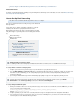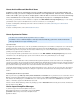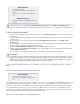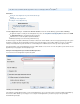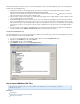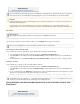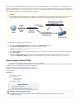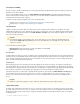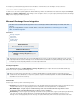System information
How to Archive Microsoft Non-Email Items
In addition to emails that are automatically sent from your Microsoft Exchange Server to the Barracuda Message
Archiver for storage, you can also configure non-email items such as Appointments, Contacts, Notes, and Tasks for
archive. This enables you to get a more complete picture of all items that are or have been stored on your Exchange
server, and eliminates the need to keep .pst files around solely for the purposes of retaining this information.
The archiving, or synchronization, of all non-email items is configured on the page. You can configureMAIL SOURCES > Exchange Integration
synchronization of all or a portion of the Outlook items, be it for all or selected users, on a recurring basis.
For details on archiving Microsoft Exchange Server 2007 or 2010 non-email items, refer to Microsoft Exchange Server 2007 and 2010
.Deployment Template
For details on archiving PST files, refer to the .Barracuda PST Collector
How to Synchronize Folders
This article refers to the Barracuda Message Archiver release 3.1 or higher.
In firmware release 3.5GA and higher, Folder Sync data automatically synchronizes between Barracuda
Message Archivers in a High Availability cluster.
Synchronize Folders
The nightly folder synchronization process scans the specified Microsoft Exchange Server user mailboxes, and imports the user’s folder structure,
including custom folders and sub-folders, into the Barracuda Message Archiver. Note that a job does not import emails to theFolder Sync
Barracuda Message Archiver, it only imports the folder structure. Email messages are sent to the Barracuda Message Archiver via real-time
journaling or other supported means of mail transfer.
You can specify folder structure synchronization for all or selected users on the page based on theMAIL SOURCES > Exchange Integration
selected item source, and optionally specify a specific server from which to archive. This synchronization process runs nightly.
Moving Email Between Folders
When the user moves an email between folders, the Barracuda Message Archiver updates the location of the email once the next nightly folder
sync job runs and captures the new email location information. Additionally, the Barracuda Message Archiver keeps track of all folders in which an
email has historically been located. Note that this does not cause any extra copies of the mail to be stored; the association is actually performed
by associated the email message ID and the name of the folders in which the email should be shown.
The Message Archiver will keep track of all folders an email has historically been seen in. This does not cause any extra copies of the mail to be
stored; the association is actually performed by associating the messageID of the email and the name of the folder(s) that the email should be
shown in.
Understanding Which Folders are Synchronized
Outlook system folders (e.g., , ), , , and are not synchronized; a user's custom folders under Drafts Sync Issues Inbox Deleted Items Sent Items I
are scanned. In the Barracuda Message Archiver's folder view, data is shown in and based upon the header informationnbox Inbox Sent Items
in the mail itself. An email displays in a user's Inbox if that user is on the recipient list, and is visible in their Sent Items if the user's SMTP
address, or email aliases, appears in the From header of the email.
If email is sent to the Barracuda Message Archiver via journaling, any emails in Deleted Items will have already been archived to the Barracuda
Message Archiver from the Inbox.
How to Import GroupWise Messages
To archive messages from Novell GroupWise Servers to the
® ®
Barracuda Message Archiver, each GroupWise server must have Messa
enabled, and you must create a GroupWise Trustedge Retention
Application Certificate.