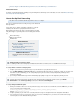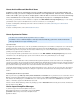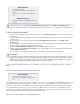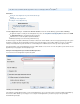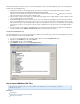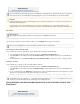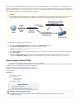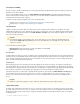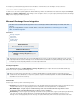System information
1.
2.
3.
1.
2.
3.
How to Configure Your Barracuda Message Archiver to Act as an SMTP Proxy to Your Email Server
Related Information
For details on automatically importing, stubbing, and synchronizing Microsoft Exchange Server folder data, refer to the article Microsoft Exchange
Server 2003, 2007 and 2010 Integration.
How to Set Up Email Journaling
This article refers to the Barracuda Message Archiver release 3.1 or higher.
This is the recommended method of sending messages to the Barracuda
Message Archiver.
If your email server is capable of journaling, verify that it is set up and
enabled per the directions for your particular email server. The
Barracuda Message Archiver has been tested and verified to work with
many different types of journaling email servers including (but not limited
to):
Microsoft Exchange
IBM Lotus Notes/Domino
IPSwitch Imail
Related Articles
How to Set Up Microsoft Exchange 2007-2010
Envelope Journaling
Configuring an SMTP Journal Account for
Microsoft Exchange 2003
IBM Lotus Notes/Domino IMAP Deployment
Additional Resources
Barracuda Networks Knowledgebase Solution #00
002528
To set up a Remote Journal Account deployment:
Configure your email server to journal messages as per the directions for your particular email server.
Go to the page on the Barracuda Message Archiver to configure the settings for each mail serverMAIL SOURCES > Journal Accounts
from which to archive. Additionally, you can set the polling frequency for all accounts, and temporarily disable journaling for these
accounts from this page.
Upon saving, the Barracuda Message Archiver immediately begins pulling messages from the designated journaling accounts.
To set up a Designated SMTP Recipient:
Identify an email address that is to receive all journaled messages. This must be an account with the username on your emailarchiver
server, and specified in the following format:
archiver@[ ]ip_address_of_Barracuda_Message_Archiver_inside_square_brackets
Example: archiver@[192.168.2.24]
Configure journaling on your email server so that all journaled messages are actually delivered to the designated email address.
If you created an account on your email server, then you must create a forwarding rule on your email server to deliver all messages
received by that user to the Barracuda Message Archiver.
Stubbing and Microsoft Exchange Import
For stubbing and Microsoft Exchange imports initiated via the Archiver user interface, there is a 100MB limit on file import.
To include the journal envelope when exporting messages pulled from Microsoft Exchange journal accounts, go to BASIC >
. In the section, turn on .Administration Search Page Settings Preserve Journal Wrappers