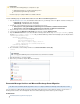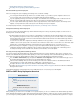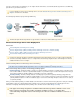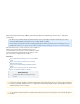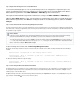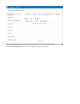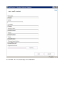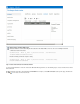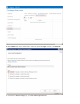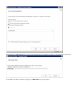System information
1.
2.
a.
b.
3.
4.
5.
6.
7.
8.
Use the following steps to add the Barracuda icon to the Microsoft OWA navigation bar:
Go to the , and download the Barracuda icon to your Exchange Server. The file contains the following icons:Barracuda secure server .zip
LargeCuda.gif ( )large Barracuda icon, 24x24 pixels
(SmallCuda.gif small Barracuda icon, 16x16 pixels )
Unzip the files to the following directory based on your Exchange Server version:
Exchange 2010 – C:\Program Files\Microsoft\Exchange Server\V14\ClientAccess\Owa\forms\Customization
Exchange 2007 – C:\Program Files\Microsoft\Exchange Server\ClientAccess\Owa\forms\Customization
On your Exchange Server, browse to the folder where the icons are saved.Customizations
Locate and copy the file , and rename the copied file .UIExtensions.xml.template UIExtensions.xml
Open the file in a text editor, and add the following content under the entry , replacingUIExtensions.xml <MainNavigationBarEntry
the URL with your Barracuda Message Archiver URL including the protocol and port number: https://example.company.com:443
<MainNavigationBarExtensions>
<MainNavigationBarEntry
LargeIcon="LargeCuda.gif"
SmallIcon="SmallCuda.gif"
URL=" https://example.company.com:443 ">
<string language="en-us" text="Archived Mail"/>
</MainNavigationBarEntry>
</MainNavigationBarExtensions>
At a command line, run the following command to restart :Internet Information Service (IIS)
iisreset
Open Internet Explorer , and log in to OWA.
®
At the end of your folder list, verify the Barracuda icon displays:
Barracuda Message Archiver and Microsoft Exchange Server Migration
This article refers to the Barracuda Message Archiver release 3.1 or higher, and Microsoft
®
Exchange Server 2003, 2007, or 2010.
If you are deploying your Barracuda Message Archiver with a Microsoft Exchange Server and are planning to migrate to a newer version of
Exchange Server, be aware of the following details based on the Barracuda Message Archiver features you have employed.
In this article:
New Barracuda Message Archiver Deployment
Requirements
You must have the following privileges to complete these steps:
Administrative privileges to your Microsoft Exchange Server
Barracuda Message Archiver login credentials
Note that single sign-on (SSO) for OWA is not available at this time.
IIS Restart
Users logged into OWA may be disconnected from their session when IIS is restarted.