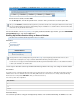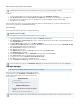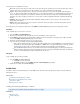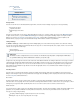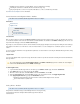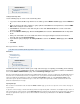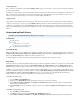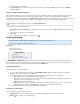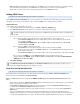System information
3.
4.
1.
2.
3.
4.
1.
2.
3.
a.
b.
c.
d.
4.
LDAP for the specified email address.
Click to save the list of aliases for that user. The aliases are added to the field for this user in the Save Changes Aliases USERS >
page.Local Accounts
Discovery Option for Alias-Based Search
When conducting an , you can search on all aliases associated with an LDAP for a specified email address using "Discovery".Advanced Search
This option searches for all items sent to or received by any email alias, address or account associated with specified email addresses, as
resolved against the LDAP servers identified on the USERS > Directory Services page. The email address specified here is expanded to include
all of the entries returned by LDAP, and each email address in the resulting list is searched for in the , , and fields.From To Cc Bcc
To search on all aliases associated with an LDAP:
On the page, select from the first drop-down menu, and select from the second drop-downBASIC > Search > Advanced All Discovery
menu.
Select contains' and enter the user's email address.'
Click .Search
To view all associated email addresses, click the alias icon ( ).
Audit Log Filtering
This article refers to the Barracuda Message Archiver release 3.1 or higher, except where noted.
The Audit Log is available to the admin and auditor roles.
In this article:
Searching the Audit Log
Audit Log Tools and Options
Related Articles
Auditor Role
User Accounts/Roles
Accounts, Roles & Email Aliases
The ADVANCED > Audit Log page displays a list of all search-related activities that have been performed on the Barracuda Message
Archiver. In this view you can browse through the list, or perform a search to filter on a subset of activities. You can filter by start/end dates, user
name, and item type. Click on an activity to display the activity details in the Details pane.
Searching the Audit Log
Use the following steps to search the Audit Log:
Log in to the Barracuda Message Archiver, and go to the ADVANCED > Audit Log page. By default, all audit log records display.
Enter the desired search criteria, and then click .Search
The results pane displays those items matching the entered criteria. Information displayed for each record includes:
Date - When the action occurred and was logged in the Audit Log.
User - Which user performed this action. Some actions are performed by the Barracuda Message Archiver automatically, not
actively by a specific user, displaying as user "System".
Type - What type of action this record is for.
Detail - Many audit log records contain information in addition to the date, user, and type. In some cases, a useful piece of this
additional information is displayed in the Detail column, for instance to narrow down a broad action type.
To view additional information, click on an item. Details display in the right pane.
Audit Log Tools and Options
The Audit Log includes the following tools and options:
Page Navigation - Click on the navigation arrows or type a number in the field to move through the Audit Log.Page
Refresh ( ) Icon - Click the icon to update the page.
Email addresses must be completely formed, e.g., .username@example.com