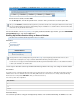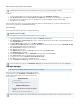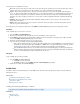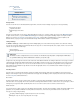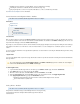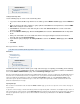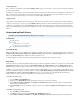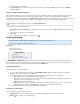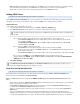System information
1.
2.
3.
4.
5.
6.
7.
Related Articles
How to Set Up Saved Searches
Auditing Role
Accounts, Roles & Email Aliases
Creating Custom Policy Alerts
Use the following steps to create a new custom Policy Alert:
Log in to the Barracuda Message Archiver as an auditor, go to the page, and click BASIC > Search Advance
.d
Enter the criteria for the policy. Click the (plus) symbol to add additional search parameters, and click + AND/
to further clarify the search criteria.OR
Click to execute the search and verify the results. Click ,enter a saved search name,Search Save Search
and then click .OK
Go to the page. Enter the , and select the from the drop-downPOLICY > Alerts Policy Name Saved Search
menu.
Enter your email address to receive email alerts when a message meeting the Saved Search criteria is
detected, and select the .Alert Frequency
If you want the policy to display in the section on the page, turn on Policy Statistics BASIC > Status Dashb
.oard
Click .Add
Message Actions - Auditor
This article refers to the Barracuda Message Archiver release 3.1 or higher.
In this article:
Exporting Messages
Forwarding Messages
Tagging Messages
Related Articles
Message Actions
User Accounts/Roles
Accounts, Roles & Email Aliases
The Barracuda Message Archiver allows you to easily collect messages for exporting or forwarding, and to add tags
to messages for future re-identification if desired. You can control whether any or all of these actions are available to
users on the BASIC > Administration page, in the Search Page Settings section.
Messages journaled directly from Microsoft Exchange have additional hidden information, such as bcc recipients and other SMTP data. End-users
do not have access to this information; however, for compliance reasons you may want to include this hidden information when messages are
exported or forwarded by the administrator or auditor. The setting, also in the section,Preserve Journal Wrappers Search Page Settings
causes the body of an exported or forwarded message to consist of the complete envelope information, with the actual contents of the email
turned into an attachment to the message.
Exporting Messages
Once a search is executed and the results are listed in the page, you can choose to export one or more of these messages toBASIC > Search
a .pst or .zip file.
To export one or more messages, select the desired item(s) from the message list using Shift- or Ctrl-click to select multiple messages. Click on T
located at the top of the message list, and click . In the window select the desired action and export method. The desiredools Export Messages
messages are gathered into a single .pst or .zip file, and are available for download by any administrator from the tab in the Tasks BASIC >
page.Search