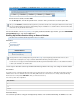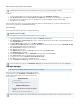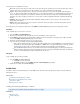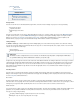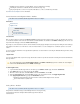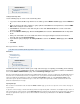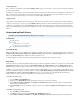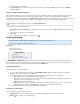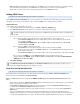System information
1.
2.
3.
4.
5.
1.
a.
b.
2.
Local Accounts are created with one of 3 Roles:
User – Able only to view messages accessible to the account, either because the username for the account is also that of the sender or
recipient of a message, or because it has been given explicit access to view an email address via Alias Linking.
Auditor – Able to create and activate policies, and view, search, and export any messages to/from the domains to which they have
access. To create a "Domain Auditor" (an auditor with access to only a subset of the domains on your Barracuda Message Archiver), set
the role to Auditor and specify at least one domain. If no domains are specified, then all messages in the entire Barracuda Message
Archiver are accessible. No auditor account has access to any system or network configuration information on the Barracuda Message
Archiver.
IT Admin – Able only to modify system and network configuration settings, and has no access to policies or any messages on the
Barracuda Message Archiver.
Admin – Able to view all items from any user, not just those listed for the account. Also able to create and activate policies, and can
make other system or network changes.
The assigned Role can be changed at a later date from the page, but only the last assigned Role is active.USERS > Local Accounts
Add Users
Use the following steps to create a new user account:
Go to the page.USERS > User Add/Update
Enter the user's email address and specify whether to use the email address as the account name.
Click to retrieve all aliases associated with the LDAP for the entered email address; note that you must configure an LDAPPopulate
server on the page to use this feature.USERS > Directory Services
Enter the account password and select the for the account.user role
If you select the user role 'Auditor' enter the following additional details:
Enter a domain for which the auditor can view messages and other Outlook items, and click Any messages that includes anAdd.
email address in the listed domains in either the , , or areas, or any items that belong to a user in the specifiedFrom To CC/Bcc
domains, display in search results. To allow the auditor to view all items from all domains, leave this field blank.
In the drop-down menu, select a defined Saved-Search to automatically apply to all searches performed by this Saved Search
auditor. Note that the parameters in the Saved Search take precedence over any domain limitations that may be specified above,
as well as over any attempts by the auditor to any other account.Search As
Edit Users
Use the following steps to modify user settings:
Go to the page:USERS > Local Accounts
Click to remove an account.Delete
Click to modify the user; the page displays.Edit USERS > User Account Create/Update
Update the user settings, and click .Save Changes
Auditor Role
The Auditor is able to create and activate policies, create litigation holds, and view, search, and export any messages to/from the domains to
which they have access.
In this Section
Viewing and Searching Messages - Auditor
Saved Searches and Litigation Holds - Auditor
Policy Alerts - Auditor
Message Actions - Auditor
Viewing and Searching Messages - Auditor
This article refers to the Barracuda Message Archiver release 3.1 or higher.
In this article:
Message Search
Viewing a Message