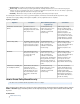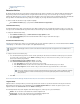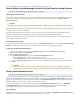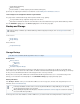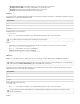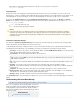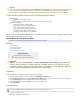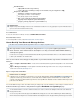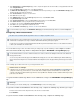System information
If the IP address of your Barracuda Message Archiver is 192.168.1.10, to connect to the second share use:
\\192.168.1.10\BMA-SMB-2
Desktop Backups
Backups can be made of the configuration of your Barracuda Message Archiver to a file on your local machine. These files can be used for
backup purposes, as well as for uploading to another Barracuda Message Archiver running the same or higher firmware version. Backups can be
created manually to be saved to your desktop as needed, or created automatically to be saved onto a storage server on a regular basis.
Select a file in the table in the section, and then click Available Backups Cloud-Based Configuration Backups Backup in the Desktop
section to initiate the creation of a configuration backup file to be saved locally. The default filename is in the format Backup BAR-MA- serial-d
ate , where:-Config_Backup.bak
serial is the serial number of the unit
date is the date and time the backup was initiated
Automated Configuration Backups
The settings in the section allow you to select the components you want to back up, specify the backupAutomated Configuration Backups
schedule, and determine how many backups to keep on the remote server.
To automatically generate backups, configure a location on a remote server where the backups are to be kept, and determine which backups
should happen when. Each backup type is saved individually, even if they are scheduled to be created at the same date and time.
Server Type – The type of server used to store the backup files. Options are and . Set to to temporarilyFTP SMB (Windows Shared) Off
disable automated backups without losing any configured data.
Server Name/IP – The hostname (FQDN) or IP address of the backup server.
Port – The port used to connect to the backup server. If left blank, the port number most commonly associated with the selected server
type is used.
Username – The username used to connect to the backup server. Generally a single, lowercase word with no symbols.
Password – The password used with the username above. On save, this always displays as 14 filled circles, no matter the length of the
actual password.
Folder/Path – The full path to the folder or share that is to be mounted by the backup process. This is required in all cases.
Backup Schedule – When to perform the backup. Changes to the backup schedule take effect after midnight, so even a modification
made at 09:23 for a 15:00 backup does not kick in until the following day at 15:00.
Backups to Keep – The number of backups to retain on the backup server. Older backups are automatically purged.
Click to verify connectivity to your backup server once your access information is entered. Results display in a new browserTest Backup Server
window.
Understanding Archived Data Backup
This article refers to Barracuda Message Archiver firmware version 3.5 or higher.
In the event of a catastrophe, backed up data partition content can be
quickly restored. Back up the raw email data including files present.zip
on the data partition as well as data directories that house statistics,
index, and other metadata snapshots the Barracuda Message Archiver
generates for content.
Related Articles
How to Back Up Your Archived Data
Caution
A checksum is placed in each configuration text file to prevent accidental errors in the Barracuda Message Archiver configuration
information. Any changes made to the file will cause the existing checksum to be incorrect, which prevents upload of the modified
configuration file. Customers who want to manually edit a configuration file should contact Barracuda Networks Technical Support for
the proper procedure.
If you have selected SMB above and are using a Windows 2003 server, you must use the Windows netbios name and not an
IP address in this field.