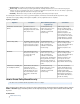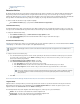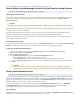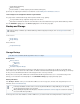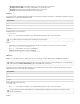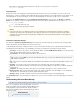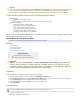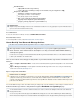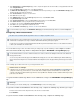System information
Back Up Archives via NFS – Set to to enable access to the Message Store as NFS shares.Yes
Back Up Archives via SMB – Set to to enable SMB access to the Message Store.Yes
Workgroup – Enter the name of the Workgroup that the share is to be a part of.
Password – Enter the password required to access the network share.
NFS Shares
The number of shares on the Barracuda Message Archiver can vary. All models will have share number 1, while higher model numbers may have
additional shares. Possible share configurations include:
share numbers
1
1, 2
1, 2, 3, 4
Enabled NFS shares can be mounted as:
:/BMA-NFS- host #
where is the hostname or IP address of your Barracuda Message Archiver, and is the share number. host #
Example:
If the IP address of your Barracuda Message Archiver is 192.168.1.10, to mount the second share you issue the command:
mount -t nfs 192.168.1.10:/ BMA-NFS-2 di r
where is the path where the share is to be dir mounted.
Similarly, for NFS v4 users, use the command:
mount -t nfs -o vers=3 192.168.1.10:/BMA-NFS-2 dir
SMB Access
If SMB access to the Message Store is enabled, it can only be accessed by the username smb using the Password specified above.
The number of shares on the Barracuda Message Archiver can vary. All models have share number 1, while higher model numbers may have
additional shares. Here are the possible share configurations:
share numbers
1
1, 2
1, 2, 3, 4
Enabled SMB shares can be reached at:
\\ \BMA-SMB- host #
where is the hostname or IP address of your Barracuda Message Archiver, and is the share number. host #
Example:
Users of NFS v4 must also include the option -o vers=3 in the mount command.
SMB shares enabled for backing up the Message Store are not the same as the shares used for other purposes, such as importing .p
t files. Refer to the s BASIC > Administration page to enable SMB shares for other uses.
If you are already connected to another SMB share on your Barracuda Message Archiver, you may need to specify the host name
instead of the IP address.