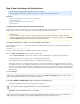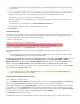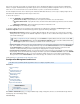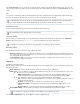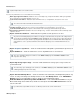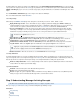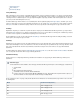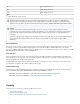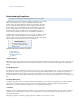System information
Email Notifications
You can specify email addresses to receive notifications for the following:
(Available in release 3.5 and higher only) – Mobile Apps Support Email Address Recipient email address within your organization
where support queries from mobile application users are sent.
System Contact – Notification about new firmware releases, security bulletins, and customer service issues.Email Address
System Email Reply Address – The "From" address for all correspondence sent out by the Barracuda Message Archiver to users.
Send Welcome Emails – When turned on, a welcome email containing the account information is sent to new users.
System Alerts Email Address(es) – Recipients of all automated alerts sent directly by the Barracuda Message Archiver.
Report Exchange Action Errors (Available in release 3.5 and higher only) – Sends an email alert when a Microsoft Exchange action
experiences an error
Report Journal Account Errors – Email alert when a journal account experiences an error.
Report Sync ErrorsGroupwise – Sends an email alert when a GroupWise synchronization experiences an
error.
Report RAID Errors – Sends an email alert as soon as any RAID errors are encountered.
Report High Storage Space Usage – Sends an email alert when the storage space usage reaches the
specified threshold.
Report Automated Backup Errors – Sends an email alert if an automated (scheduled) backup fails for any
reason. To verify connectivity to the backup location, use the Test Backup Server on the ADVANCED >
Backup page to receive immediate results (no emails are generated during testing).
Outbound SMTP Host (Smart Host), Outbound SMTP Port – Your normal outbound SMTP host, or your
Microsoft Exchange Server Smart Host, and the associated port. Click to test theTest SMTP Connection
test the connection.
SMB Export Options
Separate multiple addresses in a list with commas.
The contents of this field are transmitted to Barracuda Central.
Any such errors immediately displays to the admin user on all pages of the web interface, irrespective of this setting. Alerts are
sent out after the specified time interval ( , , or ) has passed, just in case the outage was temporary30 minutes 1 hour 4 hours
and corrected itself. To keep the number of possibly premature interruption notices to a minimum while still receiving word of
urgent problems as soon as possible, start with the shortest interval setting that you are comfortable with and increase as
needed.
These errors immediately display to the user on the page in the section,admin BASIC > Status Performance Statistics
irrespective of this setting.
The actual storage space data displays to the user on the page in the sectionadmin BASIC > Status Performance Statistics
as , irrespective of this setting.Mail/Log Storage
If your Smart Host accepts SMTP connections on a different port, this can be set in the TCP Port field.