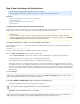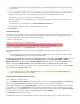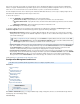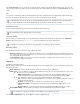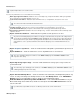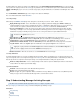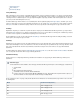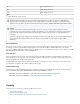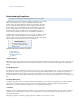System information
5c. You can change the port number used to access the Barracuda Message Archiver administration interface. The default port is 8000.
5d. Enter the amount of time for the session expiration length (in minutes) of your web administration interface session.
5e. At expiration, you are required to log back in to the administration interface.
5f. Enter the email addresses for your Administrator to receive system alerts and notifications, and other urgent communications from
Barracuda Networks.
5g. Specify your local SMTP server in the field.(Optional) Outbound SMTP Host/Smart Host
5h. Specify whether to require secondary authorization for certain actions.(Optional)
6. Click .Save Changes
Activate Subscriptions
After installation, your Energize Updates and other optional subscriptions must be activated to fully enable the Barracuda Message Archiver and
to continue receiving the latest updates to all virus, policy, and document definitions from Barracuda Central. The Energize Updates service is
responsible for downloading these updates to your Barracuda Message Archiver.
To activate your subscription status:
1. At the top of every page, you may see the following warning:
2. Click on the designated link to go to the page in a new browser window.Product Activation
3. On the page, fill in the required fields and click . A confirmation page opens and displays the terms of yourProduct Activation Activate
subscription.
If your Barracuda Message Archiver cannot communicate directly to Barracuda Central servers, an Activation Code displays; enter this
code in the area using the steps described below in .Activation Code step 4
Return to the Barracuda Message Archiver administration interface and navigate to the 4. BASIC > Status page. In
the Subscription Status section, verify that the word Current appears next to Energize Updates , Instant
Replacement Service (if purchased), and Premium Support (if purchased). If you received an Activation Code,
enter the code in the area, and click Activation Code Save to activate your Barracuda Message Archiver.
5. There may be a delay of a few minutes for the display to reflect your updated subscription status. If the status continues to display as Unactiva
, click in the section.ted Refresh Subscription Status
Update the Barracuda Message Archiver Firmware
Use the following steps to update the firmware.
1. Go to the page, and verify the installed version matches the . The ADVANCED > Firmware Update Latest General Release Download Now
button next to is disabled if the Barracuda Message Archiver is up-to-date with the latest firmware.Latest General Release
If the installed version does not match 2. Latest General Release : read the release notes to learn about the latest features and fixes provided in
the new firmware version, and click to begin the download. Updating the firmware may take several minutes; do not turn off theDownload Now
unit during this process. Click the button next to the firmware download progress to view the download status. A Refresh Firmware downloaded
message displays once the download is complete, and the button is replaced by Refresh Apply Now.
3. Click when the download is complete.Apply Now
4. Click when prompted to reboot the Barracuda Message Archiver. A Status page displays the progress of the reboot. Once the reboot isOK
It is important that the time zone is set correctly as this information is used to determine the integrity of the message archive, and in all
logs and reports.
If your subscription status does not change to within an hour, or if you have trouble filling out the page,Current Product Activation
contact your Barracuda Networks sales representative.