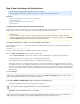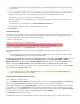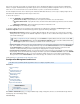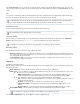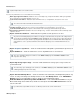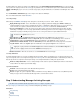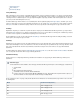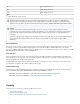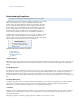System information
Step 3: How to Configure the Web Interface
This article refers to the Barracuda Message Archiver release 3.1 or higher.
Before configuring the web interface, complete .Step 2: How to Configure the Barracuda Message Archiver
In this article:
Configure the Barracuda Message Archiver from the Web Interface
Activate Subscriptions
Update the Barracuda Message Archiver Firmware
Update Definitions
Configure the Barracuda Message Archiver from the Web Interface
Verify the system accessing the web interface is connected to the same network as the Barracuda Message Archiver, and that the appropriate
routing is in place to allow connection to the IP address of the Barracuda Message Archiver via a web browser.
To configure administrative settings on the Barracuda Message Archiver:
1. From a web browser, enter followed by the IP address of the Barracuda Message Archiver, followed by the default Web Interfacehttp://
HTTP Port (:8000).
For example, http://192.168.200.200:8000
2. Log in to the administration interface using for both the username and password.admin
3. Go to the page and perform the following steps:BASIC > IP Configuration
3a. In the section, verify the IP address, netmask, default gateway for your Barracuda Message Archiver.TCP/IP Configuration
3b. Verify the primary and secondary DNS servers for your Barracuda Message Archiver.
3c. Enter the default hostname and default domain name of the Barracuda Message Archiver.
3d. To allow external access to the Barracuda Message Archiver, you must enter an External System Name and Port that is accessible
(resolvable) from outside of your organization’s internal network. These may differ from the values in above, since the Default HostStep 3c
Name may resolve to an internal IP address that is unreachable by remote users. The values specified here must be externally resolvable,
and are used for stubbing operations, as well as by the Barracuda Message Archiver Outlook Add-in, to communicate with the Barracuda
Message Archiver.
4. Click .Save Changes
5. Go to the BASIC > Administration page and perform the following steps:
5a. Assign a new administration password to the Barracuda Message Archiver.
Make sure the local time zone is set correctly.5b.
Secure Access
To ensure the highest security, use HTTPS to configure your Barracuda Message Archiver web interface. In addition, Barracuda
Networks recommends requiring HTTPS to connect to the Barracuda Message Archiver. To configure this setting, go to the ADVANCE
page in the Barracuda Message Archiver web interface.D > Secure Administration
Whenever your Barracuda Message Archiver IP address is changed on the page, you are disconnectedBASIC > IP Configuration
from the administration interface; log in again using the new IP address.
This is an optional step that is for your own security and protection.highly recommended
Time on the Barracuda Message Archiver is automatically updated via NTP, and requires that port 123 is opened for outbound User
Datagram Protocol (UDP) traffic on your firewall (if the Barracuda Message Archiver is located behind one).