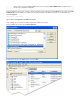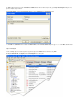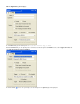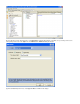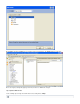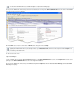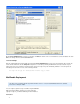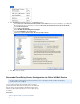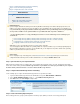System information
1.
2.
3.
Step 2. Configure Barracuda Message Archiver Forwarding
Step 3. Create a Non-Delivery Report Recipient
Step 4. Configure Office 365 to Send Journal Mail
Related Articles
Office 365 IMAP/POP Deployment
Additional Resources
Office 365: Understanding Journal Rules
Office 365: Creating a Journal Rule
Step 1. Open Port 2500 on your Corporate Firewall
Mail journaled for Compliance purposes on Office 365 is sent to the Barracuda Cloud Relay Service on port 25. The Barracuda Cloud Relay
Service then sends the mail to your Barracuda Message Archiver on port 2500. You open port must 2500 on your corporate
firewall to allow journaled mail to be sent to the Barracuda Message Archiver.
Step 2. Configure Barracuda Message Archiver Forwarding
Use the following steps to configure the Barracuda Message Archiver to accept mail on port 2500:
Log in to the Barracuda Message Archiver as the administrator, and go to the tab.MAIL SOURCES > SMTP/IM
Turn on , and type in the field.Enable SMTP/IM Forwarding 2500 Additional Listening Ports
Click , and then click to add port 2500:Add Save Changes
Step 3. Create a Non-Delivery Report Recipient
Before creating journal rules, specify a journal recipient for non-delivery reports (NDRs) to reduce the risk of losing journal reports.
Hybrid Deployment
If you are using the Barracuda Cloud Relay Service with a hybrid Microsoft Exchange Server / Office 365 deployment, where some
mailboxes are located on a physical server and some mailboxes are hosted by Office 365, to properly deploy your configuration, you
must journal directly to the physical Barracuda Message Archiver from your Exchange Server by designating
an on-premises mailbox as the journal mailbox for your Office365 and on-premises mailboxes.
Use the following articles to set up journaling based on the version of Exchange Server running in your
environment:
How to Configure Envelope (SMTP) Journaling for Microsoft Exchange Server 2013 - Standard Journaling
How to Configure Envelope (SMTP) Journaling for Microsoft Exchange Server 2013 - Premium Journaling
Configuring Envelope Journaling for Microsoft Exchange Server 2007 and 2010
Configuring an SMTP Journal Account for Microsoft Exchange 2003
Additionally, be sure to review the Microsoft technet article, specifically:Journaling
“You can't designate an Office 365 mailbox as a journaling mailbox for on-premises mailboxes. If you’re running a hybrid deployment
with your mailboxes split between on-premises servers and Office 365, you can designate an on-premises mailbox as the journaling
mailbox for your Office 365 and on-premises mailboxes.”
Custom Token
Before completing the steps in this deployment, contact and request a custom token toBarracuda Networks Technical Support
configure Barracuda Cloud Relay Service for Office 365 Mail Service. For example, .uuid.bma.cudasvc.com