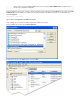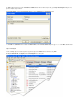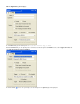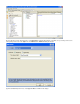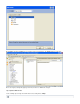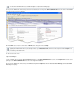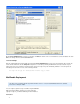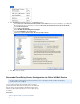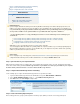System information
1.
2.
3.
In the dialog box, click , and then:Default Domain & Servers Archiving
Select and enter the email address of your BarracudaSend copies of all inbound and outbound mail to these addresses
Message Archiver in the associated field, for example, archiver@192.168.200.200<mailto:archiver@192.168.200.200>
Select Archive inbound mail
Select Archive outbound mail
Select Include local mailing list messages
Select Include MultiPOP collected messages
(Optional) Select Insert "(Archive Copy)" into message Subject header
Click to save your changes.OK
Barracuda Cloud Relay Service Configuration for Office 365 Mail Service
This article applies to Barracuda Message Archiver firmware version 3.2 and higher, and Microsoft Office 365 Enterprise
cloud-based mail service, live@edu.
You can configure the Barracuda Cloud Relay Service to dispatch
journaled mail from the Office 365 hosted mail service to the Barracuda
Message Archiver. Note that the Office 365 Management Panel web
interface may differ slightly depending on the version of Office 365 you
are running.
In this article:
Step 1. Open Port 2500 on your Corporate Firewall