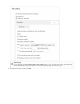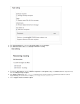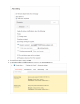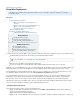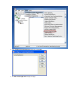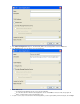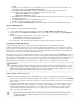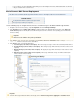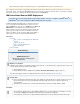System information
1.
2.
3.
4.
a.
b.
c.
d.
Kerio Connect Mail Server Deployment
This article refers to the Barracuda Message Archiver firmware version 3.1 and higher, and the Kerio Connect Mail Server.
Related Articles
Routing Outbound Mail through Barracuda Spam Firewall
Message Import, Stubbing & Configuration
Use the following steps to configure Kerio Connect to send all messages to the Barracuda Message Archiver.
Navigate to the Kerio Connect directory, expand , and click .Configuration Archiving and Backup
In the tab, turn on to facilitate archiving to the Barracuda Message Archiver. In the Archiving Enable email archiving Path to the
field, enter the full path to the archive directory based on the conventions of the operating system on which Kerioarchive directory
Connect is running.
In the section, enter the remote email address in the field, for example, Actions Archive to the remote email address archiver@192.
. Email is resent to this remote email address.168.200.200
In the section, select the following options:Archive
Local messages (local sender, local recipient) – All local messages (messages sent from the local domain) will be archived
Incoming messages (remote sender, local recipient) – All incoming messages will be archived (from remote senders to local
recipients)
Outgoing messages (local sender, remote recipient) – All outgoing messages will be archived (from local senders to remote
recipients)
Relayed messages (remote sender, remote recipient) – All messages forwarded to a relay server will be archived (from
remote senders to remote recipients)
If you continue to encounter GroupWise mail archiving issues after running the Novell tools, Barracuda Networks recommends
that you contact Novell to resolve the issue.
Important
Do not use the UNC as the path specification.
Important
To archive all messages the antivirus check begins, turn on .before Archive messages before applying the content filter check