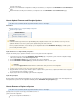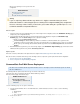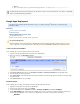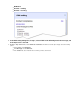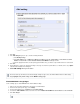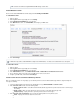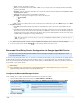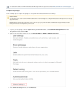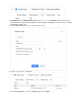System information
5.
1.
2.
3.
4.
5.
1.
2.
3.
4.
5.
6.
1.
2.
3.
Enable IMAP/POP in Gmail
Each user must enable IMAP/POP in the Gmail settings under .Forwarding and POP/IMAP
To enable IMAP in Gmail:
Sign in to Gmail.
Click the in the upper right, then select .gear icon Settings
Click at the top of the page.Forwarding and POP/IMAP
In the section, select and configure your IMAP client:IMAP Access Enable IMAP,
Click .Save Changes
To enable POP in Gmail:
Sign in to Gmail.
Click the in the upper right, then select .gear icon Settings
Click at the top of the page.Forwarding and POP/IMAP
In the section, select or .POP Download Enable POP for all mail Enable POP for mail that arrives from now on
Choose what to do with your messages after your POP client or device receives them.
Configure your POP client, and then click .Save Changes
Add the Journal Account to the Barracuda Message Archiver
Once you configure the Service on Google Apps, you can add the journal account to the Barracuda Message Archiver to begin retrieving new
messages for archiving.
Log in to the Barracuda Message Archiver as the administrator, and go to .MAIL SOURCES > Journal Accounts
In the section, enter the following details:Journal Accounts
Enable Journal Accounts – Select to allow the Barracuda Message Archiver to poll the listed accounts for new messagesYes
for archiving.
Enable Journal – When set to , all listed accounts are tested for connectivity with each page viewYes .
Polling Frequency – Specify how often to poll each journal account for new messages.
In the section, specify the following details for each journal account:Journal Accounts Configuration
Status – Displays the connection status for each account.
It can take 15-30 minutes for global IMAP and POP changes to take effect.
In Gmail it is not possible to enable IMAP while using the basic HTML interface. You must use the standard view to see this option.