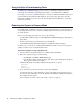Specifications
34 Barracuda Load Balancer Administrator’s Guide
Time on the Barracuda Load Balancer is automatically updated via NTP (Network
Time Protocol). It requires that port 123 is opened for outbound UDP (User Datagram
Protocol) traffic on your firewall (if the Barracuda Load Balancer is located behind
one).
It is important that the time zone is set correctly because this information is used to
coordinate traffic distribution and in all logs and reports.
4c. If desired, change the port number used to access the Barracuda Load Balancer
administration interface. The default port is 8000.
4d. Enter the amount of time, in minutes, for the length of your Web administration
interface session before you are logged off due to inactivity.
4e. (Optional) Specify your local SMTP server. Enter the email address for your
administrator to receive system email alerts.
4f. Click Save Changes.
Updating the Barracuda Load Balancer Firmware
To update the firmware on the Barracuda Load Balancer:
1. Select Advanced > Firmware Update.
2. Read the release notes to learn about the latest features and fixes provided in the new firmware
version.
3. Click Download Now next to Latest General Release. Click OK on the download duration
window.
Updating the firmware may take several minutes. Do not turn off the unit during this process.
Download Now is disabled if the Barracuda Load Balancer is running the latest firmware
version.
4. The Barracuda Load Balancer begins downloading the latest firmware version. Click Refresh to
view the download status, until you see a message stating that the download has completed.
5. Click Apply Now when the download completes.
6. Click OK when prompted to reboot the Barracuda Load Balancer.
A Status page displays the progress of the reboot. Once the reboot is complete, the login page
appears.
Verifying Your Subscription Status
Once you install the Barracuda Load Balancer, your Energize Update and Instant Replacement
subscriptions are most likely active. However, it is important for you to verify the subscription status
so that your Barracuda Load Balancer can continue to receive the latest updates to the Intrusion
Prevention System from Barracuda Central. The Energize Update service is responsible for
downloading these updates to your Barracuda Load Balancer.
To check your subscription status:
1. Select Basic > Status.
2. From the Subscription Status section, verify that the word Current appears next to Energize
Updates
and Instant Replacement (if purchased).