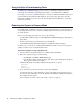Specifications
32 Barracuda Load Balancer Administrator’s Guide
The User Confirmation Requested window displays the current IP configuration of the
Barracuda Load Balancer.
3. Using your Tab key, click Change and click Enter to change the WAN IP configuration.
4. Enter the new WAN IP address, netmask, and default gateway for your Barracuda Load
Balancer. Click
Save to enter your changes. (The Primary and Secondary DNS fields are
optional at this time, but if not entered at this step then they must be entered in Step 3c.) of To
configure the Barracuda Load Balancer: on page 33). Click
Exit.
The new IP address and network settings are applied to your Barracuda Load Balancer.
Configuring Your Corporate Firewall
If your Barracuda Load Balancer is located behind a corporate firewall, refer to Table 3.1 for the ports
that need to be opened on your corporate firewall to allow communication between the Barracuda
Load Balancer, Virtual IP(s) and remote servers.
The Barracuda Load Balancer must be able to communicate with the mail server over the port
specified on the
Basic > Administration page. This may require opening that port on the firewall.
Additionally, if any of the load-balanced Services require access to a designated port on the Virtual
IP for the Service, the appropriate settings will need to be configured on your corporate firewall.
Examples are load-balanced FTP services over a non-traditional port, or streaming media traffic.
Configuring the Barracuda Load Balancer
After specifying the IP address of the Barracuda Load Balancer and opening the necessary ports on
your corporate firewall, configure the Barracuda Load Balancer from the Web administration
interface. Make sure the system being used to access the Web interface is connected to the same
network as the Barracuda Load Balancer, and that the appropriate routing is in place to allow
connection to the Barracuda Load Balancer’s IP address via a Web browser.
Table 3.1: Ports to Open on Your Corporate Firewall
Port Direction Protocol Description
22 Out TCP Remote diagnostics and technical support
services
53 Out TCP/UDP DNS (Domain Name Server)
80 Out TCP IPS and firmware updates (unless
configured to use a proxy)
123 Out UDP NTP (Network Time Protocol)
8000 Out TCP The administration Web port. See Step
4c.) of To configure the Barracuda Load
Balancer: on page 33.
any ports used by
Services
as needed as needed 1:1 NATs as needed, and any port
required to access the VIP of a load-
balanced Service.