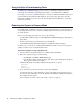Specifications
Getting Started 31
Connecting the Barracuda Load Balancer to the Network
1. Fasten the Barracuda Load Balancer to a standard 19-inch rack or other stable location.
2. If using Route-Path, then the network switch referenced in the following steps may be the same
physical switch. If using Bridge-Path, however, then separate switches on different Layer 2
networks must be used.
2a. Connect a CAT5 Ethernet cable from the WAN interface on the Barracuda Load
Balancer to the network switch where the VIPs reside.
2b. Connect a CAT5 Ethernet cable from the LAN interface on the Barracuda Load
Balancer to the network switch where the Real Servers reside.
3. Connect the following to your Barracuda Load Balancer:
•Power cord
•VGA monitor
• PS2 keyboard
After you connect the AC power cord, the Barracuda Load Balancer may power on for a few
seconds and then power off. This behavior is normal.
4. Press the Power button located on the front of the unit.
The login prompt for the administrative console displays on the monitor, and the power light on
the front of the Barracuda Load Balancer turns on. For a description of each indicator light, refer
to the section that describes the model of your Barracuda Load Balancer in Front Panel of the
Barracuda Load Balancer on page 58.
Configuring WAN IP Address and Network Settings
The Barracuda Load Balancer is assigned a default WAN IP address of 192.168.200.200. You can
change this IP address using the administrative console or by pressing the RESET button on the front
panel.
Pressing RESET for five seconds sets the WAN IP address to 192.168.200.200. Pressing RESET
eight seconds changes the WAN IP address to 192.168.1.200. Pressing the button for 12 seconds
changes the WAN IP address to 10.1.1.200.
To set a new WAN IP address from the administrative console:
1. Connect your keyboard and monitor directly to the Barracuda Load Balancer.
2. At the barracuda login prompt, enter admin for the login and admin for the password.
Caution
Do not block the cooling vents located on the front and rear of the unit.
Caution
Do not connect any other cables to the unit. The connectors on the back panel are for diagnostic
purposes only.