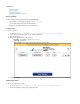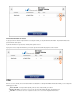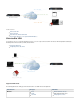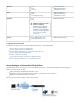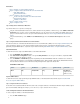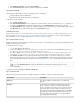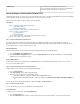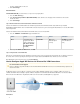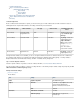User`s guide
1.
2.
1.
2.
3.
1.
2.
Authentication
The username is case-insensitive, but the password is
case-sensitive. If the client cannot connect because of authentication
problems, verify that you entered the correct password.
How to Configure a Client-to-Site VPN with PPTP
Using VPNs, mobile workers can securely access corporate information and resources. The Barracuda Firewall allows remote clients running iOS
, Android, Windows, Mac OS X, and Linux operating systems via a client-to-site VPN.to connect
Follow the steps in this article to configure a client-to-site VPN using PPTP.
In this article:
Step 1. Configure the Barracuda Firewall VPN Server
Static WAN IP Address
Dynamic WAN IP Address
Step 2. Configure the PPTP Settings on the Barracuda Firewall
Step 3. Configure User Authentication
Local Authentication
MS-CHAPv2/NTLM
Step 4. Add the Firewall Rule to Allow Traffic Between VPN Clients and LAN
Step 5. Verify the Order of the Firewall Rules
Step 1. Configure the Barracuda Firewall VPN Server
The VPN server that runs on the Barracuda Firewall must listen on the appropriate IP address for the clients. Depending on whether the
Barracuda Firewall is connected to the Internet through an ISP that statically or dynamically assigns the WAN IP address, complete the steps in
the or section. Static WAN IP Address Dynamic WAN IP Address
Static WAN IP Address
If the Barracuda Firewall is connected to the Internet through an ISP that statically assigns the WAN IP address:
Go to the page.NETWORK > IP Configuration
In the section, or on any of the management IP address, verify that the Static Interface Configuration Secondary IP Address VPN
check box the interface is selected. Server for
Dynamic WAN IP Address
To allow VPN connections using a dynamically assigned WAN IP address the Barracuda Firewall, follow the steps in on How to Allow VPN
.Access via a Dynamic WAN IP Address
Step 2. Configure the PPTP Settings on the Barracuda Firewall
Configure PPTP to let remote devices access the Barracuda Firewall VPN.
Go to the page.VPN > PPTP
In the section, enable and configure PPTP.PPTP Settings
On the same page, configure the user authentication method:
For local authentication, configure the settings in the section.Local PPTP Users
For MS-CHAPv2 and NTLM authentication, configure the settings in the sectUser and Group Conditions (MS-CHAPv2/NTLM)
ion.
For more information on the PPTP and authentication settings, click on the page.Help VPN > PPTP
Step 3. Configure User Authentication
For user authentication, you can use local authentication or MS-CHAPv2/NTLM.
Local Authentication
To configure user access permissions with :Local Authentication
Go to the page.VPN > PPTP
In the section, add the username and password for each user who is allowed to connect to the VPN. If required,Local PPTP User