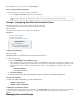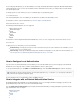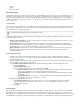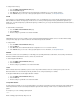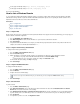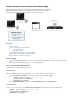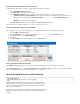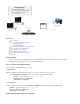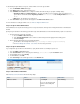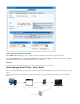User`s guide
1.
2.
3.
4.
1.
a.
b.
c.
2.
1.
2.
3.
4.
5.
To automatically assign IP addresses for guests, enable a DHCP server for the guest network.
Go to the page.NETWORK > DHCP Server
In the section, enable the DHCP server. DHCP Server
In the section, configure the DHCP subnet. Ensure that you specify the following settings:Add DHCP Server Subnet
Beginning IP Address and – The range of IP addresses to be assigned to clients. For example, if yourEnding IP Address
guest network is 192.168.223.0/24, the is and the is Beginning IP Address 192.168.223.10 Ending IP Address 192.168.2
.23.250
DNS Server – The IP address of the DNS server.
Click . The guest network subnet appears in the section.Save Subnet DHCP Server Subnets
For more information on setting up a DHCP server, see .How to Configure the DHCP Server
Step 3. Set Up the Ticket Administrators
Ticket administrators can log into the ticketing system to create guest tickets but cannot log into the management interface of the Barracuda
Firewall.
Specify the login credentials for the ticketing system and then give ticket administrators all of the information that they require to create tickets.
Specify the ticketing system login credentials.
Go to the page.USERS > Guest Access
In the section, enter the username and password for logging into the ticketing system.Ticketing Administrator
Click .Save Changes
Ensure that ticket administrators have the following information:
The IP address of the ticketing web interface:http:// /lp/cgi-bin/ticketingsecondary IP address
The on how to create guest tickets.How to Manage Guest Tickets - User's Guide
Step 4. Set Up the Guest Network
If you configured the guest network on a wired interface, specify that the network uses ticketing for guest access.
Go to the page.USERS > Guest Access
In the section, select your guest network (e.g. ) from the column.Guest Networks , 192.168.223.1/24 Network
From the column, select .Type Ticketing
For wired interfaces, click .Add
Click . The network appears in the second table.Save Changes Network
Step 5. Add a Redirect Firewall Rule
Add a with the following settings:Redirect to Service firewall rule
Action Source Destination Redirected To
Redirect to Service Local Networks SecondaryIP
Do not use the management IP
address for the ticketing web
interface.
Guest Ticketing