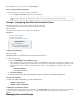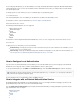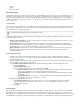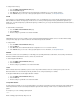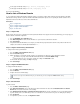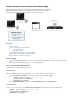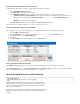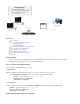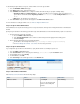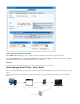User`s guide
1.
2.
3.
4.
1.
2.
3.
4.
1.
2.
3.
4.
1.
2.
3.
4.
5.
User01 group membership string: CN=xyz, OU=sales, DC=mycompany, DC=com
User02 group membership string: CN=SSL VPN, DC=mycompany, DC=com
Then only User02 will match.
How to Join a Windows Domain
To successfully join the Barracuda Firewall to a Windows domain, you must first configure DNS, Active Directory authentication, and NTLM
authentication. Joining a domain is required for NTLM or MS-CHAP authentication requests to be accepted by the domain controller. This is
important for client-to-site VPN access and user-based firewall rules.
In this article:
Step 1. Configure DNS
Step 2. Configure Active Directory Authentication
Step 3. Configure NTLM Authentication
Step 4. Join the Domain
Step 1. Configure DNS
Because many of the requests for a domain join and subsequent authentication must query the domain controller directly, you must specify your
domain controllers in the DNS configuration.
Go to the page.NETWORK > IP Configuration
In the section, enter the IP addresses of your first and second domain controllers.DNS Configuration
Click .Save Changes
Verify that the Barracuda Firewall has a host entry in your Active Directory. By default, the hostname is the product model name. For
example, the hostname for a Barracuda Firewall X200 is .X200
Step 2. Configure Active Directory Authentication
To configure Active Directory authentication:
Go to the page.USERS > External Authentication
Click the tab.Active Directory
Add the information for your primary domain controller. It is critical that your settings are correct and match the domain.
If you want to use group selection with MS-CHAP authentication, enable .Cache MSAD Groups
For the domain join, you do not need to configure the settings in the section.Extended
For more details about the settings, click on the page.Help
Click .Save Changes
Step 3. Configure NTLM Authentication
To configure NTLM authentication:
Go to the page.USERS > External Authentication
Click the tab.NTLM
Configure and save the NTLM settings.
Click .Save Changes
Step 4. Join the Domain
To join the domain:
Go to the page.BASIC > Administration
In the section, verify that your hostname and domain are entered in the and Domain Configuration Default Host Name Default
fields. If not, enter and save the correct settings.Domain
In the and fields, enter the credentials for a user account with permissionsWindows Domain Username Windows Domain Password
to join the domain (such as an administrator). These user credentials are not saved and are only used once during the join attempt.
Click .Join Domain
To verify that the join was successful, click .Registration Status
It is not necessary to have WINS running on your domain, but you must configure the setting.WINS Servers