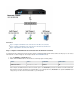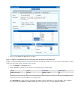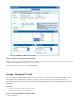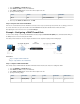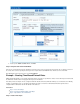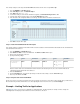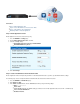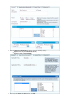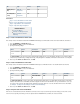User`s guide
1.
2.
3.
4.
1.
2.
3.
4.
ISP Type Service Metric
Primary ISP (80
Mbit)
Static IP
assignment
HTTP 100
Secondary ISP (4
0 Mbit)
Dynamic
assignment
FTP 200
In this article:
Step 1. Create a Firewall Rule for HTTP Traffic
Step 2. Create a Firewall Rule for FTP Traffic
Step 3. Verify the Order of the Firewall Rules
Step 4. Verify the Routing Configuration
Related Articles
Connection Objects
Example - Creating Connection
Objects for Failover and Link
Balancing
Step 1. Create a Firewall Rule for HTTP Traffic
This example creates a firewall rule named LAN-2-INTERNET-HTTP that passes HTTP traffic from the 10.0.10.0/24 network to the Internet.
Go to the page.FIREWALL > Firewall Rules
Click to create a new firewall rule.Add Access Rule
Specify the following settings:
Name Action Connection Service Source Destination
LAN-2-INTERNET
-HTTP
Allow Default (SNAT) HTTP
10.0.10.0/24
Internet
The connection object makes the Barracuda Firewall perform source NAT with the IP address of the interface with theDefault (SNAT)
lowest metric (as determined by a routing table lookup). If the primary link is unavailable, HTTP traffic is directed to the secondary link.
At the top of the window, click .Add Access Rule Add
Step 2. Create a Firewall Rule for FTP Traffic
This example creates a firewall rule named LAN-2-INTERNET-FTP that passes FTP traffic from the network to the Internet.10.0.10.0/24
Go to the page.FIREWALL > Firewall Rules
Click to create a new firewall rule.Add Access Rule
Specify the following settings:
Name Action Connection Service Source Destination
LAN-2-INTERNET
-FTP
Allow SNAT with DHCP
IP
FTP
10.0.10.0/24
Internet
The connection object makes the Barracuda Firewall perform source NAT with the first IP address of the DHCPSNAT with DHCP IP
interface. If this link becomes unavailable, the traffic is dropped. No failover to another link will occur. If you want failover to occur, you
can create a new connection object that includes both links and specifies which one is used as the failover link. For more information,
see .Example - Creating Connection Objects for Failover and Link Balancing
At the top of the window, click .Add Access Rule Add
Step 3. Verify the Order of the Firewall Rules
New rules are created at the bottom of the firewall rule set. Because rules are processed from top to bottom, arrange your rules in the correct
order. You must especially ensure that your rules are placed above the BLOCKALL rule; otherwise, the rules are blocked.