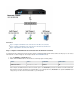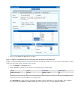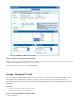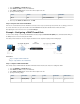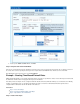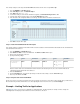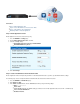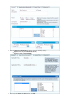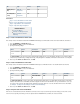User`s guide
1.
2.
3.
4.
1.
2.
3.
In this article:
Step 1. Enable Application Control
Step 2. Create a Firewall Rule to Choke Facebook Traffic
Step 3. Verify the Order of the Firewall Rules
Monitoring Traffic for Detected Applications
Step 1. Enable Application Control
Enable Application Control and select the Choke policy.
Go to the page. FIREWALL > Settings
Next to , click .Enable Application Detection Yes
Select the following settings:
Default Application Detection Policy: Limit Bandwidth
Default Bandwidth : Policy Choke
Click .Save Changes
Step 2. Create a Firewall Rule to Choke Facebook Traffic
Because Application Control can impact the performance of the Barracuda Firewall, be as specific as possible with firewall rule settings.
The following steps create an example firewall rule named that chokes traffic for Facebook:BlockFacebook
Go to the page.FIREWALL > Firewall Rules
Click .Add Access Rule
In the window, click the tab and then specify the following settings:Add Access Rule General
Name: BlockFacebook
Action: Allow
Service: (Change the setting if you want to block or throttle applications that are not HTTP- or HTTPS-based.)HTTP+S Service
Source: Trusted LAN Networks
Destination: Internet