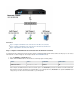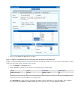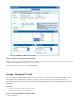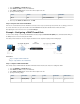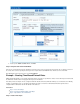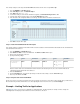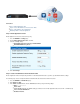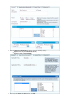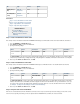User`s guide
1.
2.
3.
4.
5.
6.
7.
1.
2.
3.
4.
5.
6.
7.
This example configures a time object named that includes all office hours except to .Lunch Time 11am 1pm
Go to the page.FIREWALL > Time Objects
In the section, click .Time Objects Add Time Object
In the field, enter .Name Lunch Time
To terminate existing sessions when the firewall rule is applied, set to .Terminate Existing Sessions Yes
To define a date range for this time object, select the check box.Use Date Range
In the time table of the configuration window, select all days and times when the firewall rule should be active.
Click to create the time object.Add
Step 2. Create the Firewall Rule with the Time Object
This example configures a firewall rule named Block-HTTPs-for-trainees that blocks HTTP and HTTPS network traffic from the 192.168.200.100
and 192.168.200.101 IP addresses.
Go to the page.FIREWALL > Firewall Rules
Click to create a new firewall rule. The window opens.Add Access Rule Add Access Rule
Enter a name and description for the rule.
Specify the following settings:
Name Action Connection Service Source Destination
Block-HTTPS-fo
r-Trainees
Block Default (SNAT) HTTP+S
192.168.200
.100
192.168.200
.101
Internet
Because all other clients in the 192.168.200.0/24 network should not be affected by this rule, the source network is limited to the
192.168.200.100 and 192.168.200.101 IP addresses.
Click the tab.Users/Time
From the list, select the time object that you created. For this example, select the object.Time Object Lunch Time
At the top of the window, click .Add
Step 3. Verify the Order of the Firewall Rules
Because rules are processed from top to bottom in the rule set, arrange your rules in the correct order. For this example, place your time-based
Block rule before any rule that allows Internet access. After adjusting the order of rules in the rule set, click .Save Changes
Example - Limiting Traffic for Applications
With , you can choose to limit traffic for certain applications. This article provides an example of how to configure theApplication Control
default Application Control policy and a firewall rule to slow all connections to Facebook.