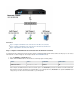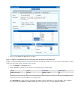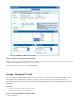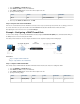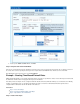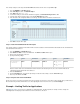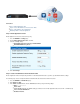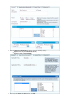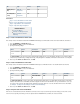User`s guide
4.
5. At the top of the window, click .Add Access Rule Add
Step 2. Verify the Order of the Firewall Rules
New rules are created at the bottom of the firewall rule set. Because rules are processed from top to bottom in the rule set, arrange your rules in
the correct order. You must especially ensure that your rules are placed above the BLOCKALL rule; otherwise, the rules are blocked.
After adjusting the order of rules in the rule set, click .Save Changes
Example - Creating Time-Based Firewall Rules
With the Barracuda Firewall, you can configure firewall rules that are only active for specific times or dates. Create a time object for the times that
the firewall rule should be active. Then apply this time object to the firewall rule.
This article provides an example of how to configure a firewall rule that blocks Internet (HTTP and HTTPS) access for two trainees from Monday
to Friday, except during the hours of 11:00 AM to 01:00 PM. The two trainees reside in the 192.168.200.0/24 network segment and use
computers with the 192.168.200.100 and 192.168.200.101 IP addresses.
In this article:
Step 1. Create a Time Object
Step 2. Create the Firewall Rule with the Time Object
Step 3. Verify the Order of the Firewall Rules
Step 1. Create a Time Object