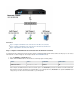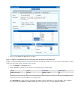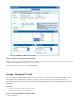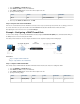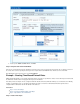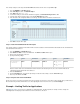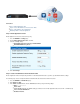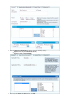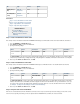User`s guide
1.
2.
3.
4.
5.
1.
2.
3.
4.
Go to the page.FIREWALL > Firewall Rules
Click to create a new firewall rule.Add Access Rule
In the window, enter a name and for the rule.Add Access Rule description
Specify the following settings:
Action Service Source Destination
Block FTP Trusted LAN Networks Internet
At the top of the window, click .Add Access Rule Add
Step 2. Verify the Order of the Firewall Rules
New rules are created at the bottom of the firewall rule set. Because rules are processed from top to bottom in the rule set, arrange your rules in
the correct order. In this case, place this rule above the LAN-2-INTERNET rule that allows all traffic from the LAN to the Internet.
After adjusting the order of rules in the rule set, click .Save Changes
Example - Configuring a DNAT Firewall Rule
To reach services running on servers in the DMZ behind the firewall, configure a rule to forward the traffic arriving onDestination NAT (DNAT)
the WAN port to the correct server and port in the DMZ.
This article provides instructions on how to configure a firewall rule for the setup that is displayed in the following figure:
In this article:
Step 1. Configure a DNAT Firewall Rule
Step 2. Verify the Order of the Firewall Rules
Step 1. Configure a DNAT Firewall Rule
This example creates a DNAT firewall rule that allows HTTP traffic from the Internet to the web server residing in the DMZ.
Go to the page.FIREWALL > Firewall Rules
Click to create a new firewall rule.Add Access Rule
In the window, enter a name and description for the rule.Add Access Rule
Specify the following settings:
Action Connection Service Source Destination Redirected To
DNAT Default (SNAT) HTTP Internet
80.90.100.200 172.16.10.10:8
080