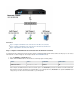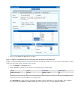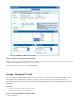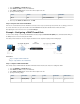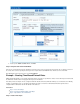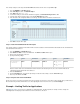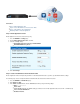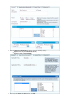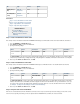User`s guide
2.
3. At the top of the window, click .Edit Access Rule Add
Step 3. Verify the Order of the Rules in the Rule Set
Because rules are processed from top to bottom in the rule set, arrange your rules in the correct order. You must especially ensure that your rules
are placed above the BLOCKALL rule; otherwise, the rules are blocked.
After adjusting the order of rules in the rule set, click .Save Changes
Example - Blocking FTP Traffic
If you use the default rules, all traffic is allowed from the LAN to the Internet. If you keep the rules that include set to you mightService Any ,
want to add rules that block traffic with specific profiles. For example, you can block certain types of traffic or traffic from certain users.
This article provides an example of how to configure a firewall rule that blocks all FTP traffic from the local LAN to
the Internet.
In this article:
Step 1. Create the Firewall Rule to Block FTP Traffic
Step 2. Verify the Order of the Firewall Rules
Step 1. Create the Firewall Rule to Block FTP Traffic
To create the firewall rule: