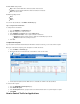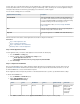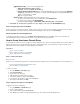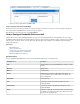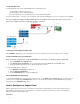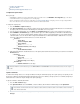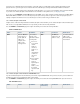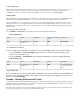User`s guide
1.
2.
3.
4.
5.
Monitoring and Managing Authentication Users
On the page, you can view currently authenticated users. You can also disconnect specific users.BASIC > User Activity
Example - Allowing HTTP Traffic
When you configure firewall rules to allow network traffic, you can choose to allow traffic only for certain types of traffic that are passing to and
from specific networks. You might want to create rules that allow wanted traffic to pass, and then use the BLOCKALL rule to block all other types
of traffic.
This article provides an example of how to configure a firewall rule that only allows HTTP and HTTPS connections from the local
192.168.200.0/24 network to the Internet.
In this article:
Step 1. Create the Firewall Rule to Allow Traffic
Step 2. Verify the Order of the Firewall Rules
Step 1. Create the Firewall Rule to Allow Traffic
To create the firewall rule:
Go to the page.FIREWALL > Firewall Rules
Click to create a new firewall rule.Add Access Rule
In the window, enter a name and description for the rule.Add Access Rule
Specify the following settings:
Action Connection Service Source Destination
Allow Default (SNAT) HTTP+S
192.168.200.0/24
Internet
To allow HTTP and HTTPS connections from the local 192.168.200.0/24 network (class C) to the Internet, the Barracuda Firewall must
perform source-based NAT. The source IP address of outgoing packets is changed from that of the client residing in the LAN to the WAN
IP address of the Barracuda Firewall, so the connection is established between the WAN IP address and destination IP address. The
destination address of reply packets belonging to this session is rewritten with the client's IP address.
At the top of the window, click .Add Access Rule Add
Step 2. Verify the Order of the Firewall Rules
New rules are created at the bottom of the firewall rule set. Because rules are processed from top to bottom in the rule set, arrange your rules in
the correct order. You must especially ensure that your rules are placed above the BLOCKALL rule; otherwise, the rules are blocked.
After adjusting the order of rules in the rule set, click .Save Changes
Example - Handling SMTP Traffic
You must configure at least one firewall rule to control mail traffic. Direct SMTP traffic to your Barracuda Spam & Virus Firewall or your mail
server. If your mail server supports POP/IMAP access, configure a rule that allows this access. If you have more than one external IP address,
configure a firewall rule to ensure that outgoing traffic uses the correct IP address.
In this article:
Incoming Traffic
Case 1 – Barracuda Spam & Virus Firewall
Case 2 – Barracuda Spam & Virus Firewall and a POP/IMAP Mail Server
Case 3 – Mail Server Only
Verify Firewall Rule Order
Outgoing Traffic
Case 1 – Mail Server Not on Trusted LAN
Case 2 – Multiple Public IP Addresses
Verify Firewall Rule Order
Incoming Traffic