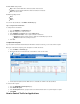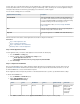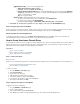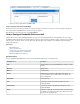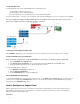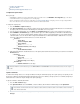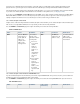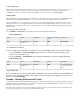User`s guide
4.
5. At the top of the rule editor window, click or .Add Save
Step 3. Verify the Order of the Firewall Rules
Because rules are processed from top to bottom, ensure that you arrange your rules in the correct order. You must especially ensure that your
rules are placed above the BLOCKALL rule; otherwise, the rules are blocked.
After adjusting the order of rules in the rule set, click .Save Changes
How to Configure Bandwidth Policies or QoS
Limited network resources make bandwidth prioritization necessary. To ensure that important business critical applications are given enough
bandwidth, the Barracuda Firewall provides traffic shaping (also known as "packet shaping" and "Quality of Service") methods to let you prioritize
network resources according to factors such as the time of day, application type, and user identity. You can identify the traffic and assign its
priority using firewall rules.
In this article:
Bandwidth Policies
Queues and Rate Limits
Customize the Class Weights and Rate Limits
Assign a Bandwidth Policy to a Firewall Rule
Monitor Bandwidth Policy Assignment
Bandwidth Policies
There are eight different bandwidth policies. They are listed in the following table, in order of decreasing priority:
Bandwidth Policy Description
VoIP
Highest priority before all other bandwidth policies. Traffic is sent with
no delay.
Interactive
Highest priority.
Business
Very high priority.
Internet
Medium priority. If more than 10 MB of data is transferred in one
session, then the priority of the traffic in that session drops to the
same as Background.
Background
Next lower priority.
Low
Low priority. Low and Lowest Priority are limited to 5% of the
available bandwidth.
Lowest Priority
Lowest priority. Low and Lowest Priority are limited to 5% of the
available bandwidth.
Choke
Applications assigned this are unusable but will not seek another way
to send traffic. For example, if you wish to block Skype traffic, assign
this policy to the Skype application.