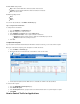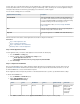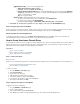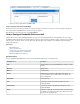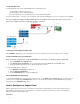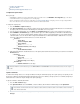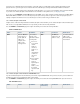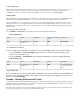User`s guide
3.
4.
1.
2.
3.
4.
5.
6.
7.
1.
2.
3.
4.
Applications Policy – Select one of the following policies:
Default (Default Application Detection Policy)
Report All – Report on the page.BASIC > IPS Events
Limit Bandwidth (Default Bandwidth Policy) – The Default Bandwidth Policy can be changed using the FIREWALL >
page. By default, this is set to Choke, i.e., to give the unwanted applications just enough bandwidth that theySettings
will not seek another way to send traffic.
Drop – Do not pass the traffic.
Application Filter – Add the applications that you want to apply the rule to.
To create a rule for video streams, such as YouTube videos, add .STREAM-FLASH
To create a rule for Facebook, add .STD-FACEBOOK
To create a rule for Skype, add , , and .IM-SKYPE_AUDIO IM-SKYPE_OUT P2P-SKYPE
Click Save . A "Configuration updated" message displays at the top of the page.Firewall Rules
Step 3. Verify the Order of the Firewall Rules
Because rules are processed from top to bottom, arrange your rules in the correct order. You must especially ensure that your rules are placed
above the BLOCKALL rule; otherwise, the rules are blocked. After adjusting the order of the rules, click .Save Changes
Monitoring Traffic for Controlled Applications
To view blocked or throttled connections, go to the page. In the column for each connection, theBASIC > Recent Connections Service
controlled application is listed. To view specific connections, you can filter the list of recent connections.
How to Create User-Aware Firewall Rules
To control traffic for certain users, you can configure a user-aware firewall rule. First, create a user object that includes the users whose traffic you
want to control. Because users are included by their login names or authentication groups, ensure that you have set up your external or local
authentication method. After creating the user object, apply it to the firewall rule.
In this article:
Step 1. Create a User Object
Step 2. Apply the User Object to a Firewall Rule
Step 3. Verify the Order of the Firewall Rules
Step 1. Create a User Object
Before you begin:
Because users are included by their login names or authentication groups, verify that you have set up authentication. For more information, see:
How to Integrate with an External Authentication Service
How to Configure Local Authentication
To create a user object:
Go to the page.FIREWALL > User Objects
Click .Create User Object
Enter a name for the user object.
(Optional) Enter a description for the user object.
To include an existing user object, click the tab.User
To include users by login name or group, click the tab.Group
At the bottom of the window, click .Add
Step 2. Apply the User Object to a Firewall Rule
To apply the user object to a firewall rule:
Go to the page.FIREWALL > Firewall Rules
Create or edit a firewall rule.
In the rule editor window, click the tab.Users/Time
In the section, add the user objects that include the users whose traffic should be handled by the rule.Users