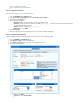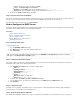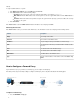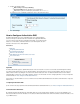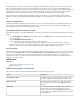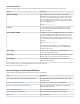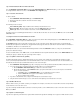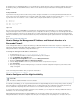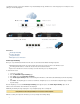User`s guide
1.
2.
3.
4.
5.
6.
7.
8.
the domain point to your static WAN IP addresses. If your domain name is already registered, contact your registrar to update the NS records of
the domain to point to your static WAN IP addresses. Remove records that reference any domains that are now delegated to the Barracuda
Firewall.
Hosting a Subdomain
If your domain is hosted at your ISP or elsewhere and you want to delegate a subdomain to be resolved by the Barracuda Firewall, add some
records to the zone file of the domain where it is stored at the registrar. If the domain is example.com, and you want to host anmy.example.com
d you have two name servers named and , add these lines, using the actual IP addresses of your name servers:ns1 ns2
my IN NS ns1
my IN NS ns2
ns1 IN A 216.101.241.181
ns2 IN A 192.0.2.2
Step 6. Test
From a host on the Internet, run on your domain names and verify that the expected IP addresses are returned. Depending on thenslookup
change and how long the various resolvers cache DNS responses, it might take some time for your changes to be noted throughout the Internet.
For example, it might take a day before a new domain name is accessible via the Internet. If a domain name was previously registered and the
DNS record is modified, any server on the Internet that has the previous information will not get the update until the TTL of the original record has
passed.
Back to .How to Configure Authoritative DNS
How to Change the Management IP Address and Network Interface of a
Barracuda Firewall
Use the management IP address to configure and administer your Barracuda Firewall from a web browser. As part of the configuration steps
detailed in the Barracuda Firewall Quick Start Guide (available for download on the page), you should have set theBarracuda Firewall - Overview
management IP address to its initial value, using network interface p1.
To change the management IP address and interface:
In a web browser, go to .https://<current management IP address>
Log into the web interface with the username and password that you have configured.
Go to the page.NETWORK > IP Configuration
In the section, select a new .Management IP Configuration Management Interface
Enter the new and .Management IP Address Management Netmask
Select the and/or check boxes if you also want this interface to respond to those requests.Ping NTP
Click .Save Changes
At the top of the page, click on the warning message to execute the new network configuration. It may take up to two minutes for the
settings to be applied.
Use the new management IP address when you log into the web interface:
https://<new management IP address>
How to Configure and Use High Availability
For redundancy and reliability, you can set up two Barracuda Firewalls in a high availability (HA) cluster. During normal operations, the primary
unit is active while the secondary unit waits in standby mode. The secondary unit has the same configurations as the primary unit, and it only
becomes available when the primary unit is down. The failover is reversed when the primary unit can resume operations.
To execute a failover when a unit or networking component becomes unavailable, you can configure the monitoring of additional IP addresses
and interfaces. You can also manually execute a failover.
When installing two Barracuda Firewalls in a high availability cluster, ensure that the cabling is done exactly the same on both units. The
management IP addresses must also be configured on the same ports. For example, if port 3 on the primary box is connected to ISP 1, the
Version Info
This feature is available in firmware version 6.1.0 and later.