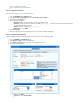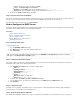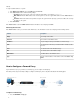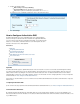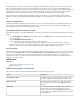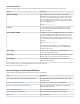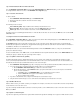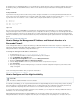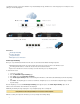User`s guide
1.
2.
3.
1.
2.
network).
To assign a static IP address to a system:
In the section, click under the tab.DHCP Server Subnets Edit Action
In the section, edit the following settings:Static Leases
Hostname: Enter a name for the system to be assigned a static address. For example, .Workstation
MAC Address: Enter the MAC address of the selected system. You can also copy the MAC address from the seActive Leases
ction.
IP Address: Enter the IP address that you want to assign to the system. Click the plus sign ( ) next to the address line to assign+
the address to the system.
Click .Save Subnet
In the sectionof the window, the IP address lease is displayed as .Active Leases DHCP Server Static
Monitoring Active Leases
In the section, you can monitor active DHCP leases. The information for each lease is displayed in the following columns:Active Leases
Column Description
Range
The IP range of the subnet.
Hostname
The hostname of the Windows client.
IP Address
The percentage of actively used IP addresses from the range.
State
The current state of the lease pool and the number of addresses that
are in use.
Start
The start lease time of the IP address range.
End
The end lease time of the IP address range.
MAC Address
The MAC address of the Windows client.
Type The type of the IP address. The IP address can be either or Static Dy
.namic
How to Configure a Forward Proxy
If your network has a proxy or you want to use an ISP proxy, you can configure a forward proxy.
This article provides steps and example settings to configure a forward proxy for the setup that is illustrated in the following figure:
Configure a Forward Proxy
Go to the page.NETWORK > Proxy