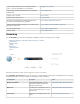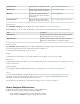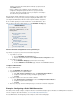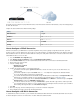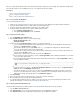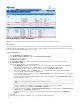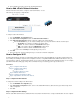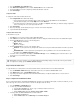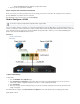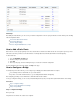User`s guide
1.
2.
3.
4.
Next Steps
After adding the virtual interface, you can use it in your network configurations as if it were a physical interface. Continue with any of the following
network configuration articles:
How to Add a Static Network Interface
How to Add a Static Route
How to Configure a Bridge
How to Configure Bandwidth Policies or QoS
How to Add a Static Route
Static routes are used to specify a gateway for an unassociated network so that the return traffic can take the correct path. In general, you must
add a static route when you want to reach networks that are not directly attached to the Barracuda Firewall or the default gateway.
To add a static route:
Go to the page.NETWORK > Routing
Enter the settings for your static route.
Click . Add
At the top of the page, click on the warning message to execute the new network configuration.
For more information on the static route settings, click on the page.Help
How to Configure a Bridge
To transparently connect two networks, you can configure Layer 2 bridging on the Barracuda Firewall. For example:
You can bridge a wireless network with one of your local networks.
If you have servers with external IP addresses, you can bridge that traffic with the ISP gateway.
After configuring your bridge, create a firewall rule to allow traffic between both networks.
To help you configure the bridge, you can use the pre-installed bridge between ports p1 and p3 and the predefined firewall rule for the bridge.
In this article:
Step 1. Configure the Bridge
Step 2. Create a Firewall Rule for the Bridge
Port p1—Port p3 Bridge
Step 1. Configure the Bridge
Before you begin:
Verify that least one interface has a static route configured.