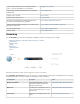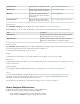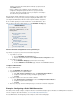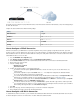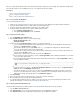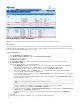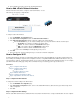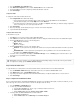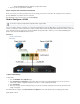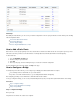User`s guide
1.
2.
3.
4.
a.
b.
1.
2.
3.
4.
5.
6.
7.
1.
2.
3.
After you connect the Barracuda M10 USB modem to the Barracuda Firewall, configure the provider settings. Then verify that the default network
route and network interface of the 3G WAN link have been successfully introduced and are available.
In this article:
Step 1. Connect the Barracuda M10 Modem
Step 2. Configure the Provider Settings
Step 3. Verify the Uplink and Default Network Route
Step 1. Connect the Barracuda M10 Modem
To connect the Barracuda M10 modem:
Follow the steps in the to insert the SIM card into the Barracuda M10 USB modem.Barracuda M10 3G Modem Quick Start Guide
Connect the Barracuda M10 modem to an empty USB port of the Barracuda Firewall.
Connect the antenna to the Barracuda M10 modem and place it in a stable location.
Restart your Barracuda Firewall so that it recognizes the Barracuda M10 modem.
Go to the page.BASIC > Administration
In the section, click .System Reload/Shutdown Restart
Step 2. Configure the Provider Settings
Go to the page.NETWORK > IP Configuration
In the section, select the following settings:3G Network Interface
Enable 3G Network Interface: Yes
Classification: WAN
Configure the remaining settings for your network requirements.3G Network Interface
You can configure the Barracuda M10 modem to automatically choose the transmission standard with the best transmission
performance. For , click .Radio Preference Auto
For the initial configuration, keep the default value of . In a multiprovider configuration, the Barracuda FirewallMetric 400
chooses the interface with the lowest metric for outgoing traffic.
If authentication is required, enter the username and password for establishing a connection to your ISP. If authentication is not
required, select the check box.No Auth
If a pin number is required to unlock your SIM card, enter it in the field.SIM PIN
To use the DNS server that is assigned by your ISP, set to . The Barracuda Firewall then uses the DNSUse Assigned DNS Yes
servers of the ISP for DNS requests.
To make the Barracuda Firewall reachable with a unique identifier (DNS-resolvable name), set to andUse Assigned DNS Yes
enter your DynDNS credentials.
To start the link automatically, set to .Connection Start Method Automatic
To manually start and stop the link , To control the link, go to theset to Connection Start Method Manual. Dynamic Network
page.section of the Interfaces NETWORK > Interfaces
To monitor the 3G Internet connection, select a list. Most ISPs support LCP to continuouslytest type from the Health Check
monitor successful data transmission. However, you can use ICMP requests for monitoring the Internet connection. If you use
ICMP for link monitoring, add a target IP address to the list.Health Check Target
Click .Save Changes
At the top of the page, click on the warning message to execute the new network configuration.
After committing your changes, log back into the Barracuda Firewall.
To verify that the Barracuda M10 modem can establish a connection to your ISP, check its status LED lights. For information on the
meaning of the LED lights, see the .Barracuda M10 USB Modem Quick Start Guide
Step 3. Verify the Uplink and Default Network Route
Verify that the Barracuda Firewall can establish an Internet connection and that the default network route was introduced.
Go to the page.BASIC > Active Routes
In the section, verify that a default network route for the 3G WAN link was introduced.Network Routes
In the section, verify that the network interface of the 3G WAN link is available.Network Interfaces
For more information on the DynDNS service, see .http://dyn.com/dns/