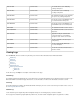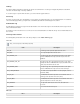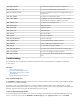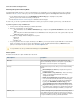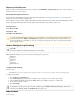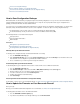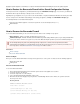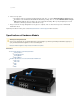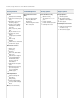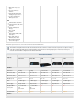User`s guide
1.
2.
3.
4.
5.
Applying the update might take several minutes to complete. The Barracuda Firewall automatically reboots after the update is applied.
How to Restore the Barracuda Firewall with a Saved Configuration Backup
To back up and restore the configuration of your Barracuda Firewall, go to the page. You can restore your BarracudaADVANCED > Backups
Firewall from either locally saved backups or backups stored on a remote server.
Regularly back up your appliance, in case you need to restore this information on a replacement Barracuda Firewall or the current system data
becomes corrupt. For more information about backing up and restoring your appliance, click on the page.Help ADVANCED > Backups
The following information is not included in the backup file:
System password: After the appliance is restored, the password is reset to the default password ( ).admin
DNS information
How to Recover the Barracuda Firewall
To recover the Barracuda Firewall, you can use the Recovery Console with one of the following recovery options:
Barracuda Repair – Retains your settings and data during system recovery.
Full Barracuda Repair – Reinstalls the Barracuda Firewall with factory default settings. With this option, all your settings and data will be
lost. If you are unsure of which recovery option to use, first run the Barracuda Repair. If problems persist, run a Full Barracuda Repair.
In this article:
Before You Begin
Recover the Barracuda Firewall
Before You Begin
Before you recover the Barracuda Firewall, ensure that you have physical access to the system. You must also have the following equipment:
Monitor with a VGA cable
USB keyboard
Recover the Barracuda Firewall
To recover the Barracuda Firewall:
Ensure that the Barracuda Firewall is turned off and the ports in the back of the appliance are accessible.
Connect the monitor to the VGA port.
Connect the keyboard to one of the USB ports.
Turn on the Barracuda Firewall by plugging the power cord in.
When the bootloader menu displays, use your keyboard to select . After two to three minutes, the system boots into theRecovery
Recovery Console menu:
Recovery Console
BARRACUDA NETWORKS RECOVERY CONSOLE
Please make a selection
(1) Barracuda Repair (no data loss)
(2) Full Barracuda Recovery (all data lost)
(3) Enable remote administration (reverse tunnel)
Do not manually reboot your system at any time during recovery or repair, unless otherwise instructed by Barracuda Networks
Technical Support. Depending on your current firmware version and other system factors, this process can take up to 15 minutes. If it
takes longer, please contact for further assistance.Barracuda Networks Technical Support