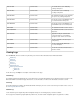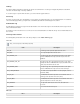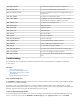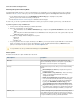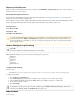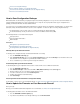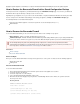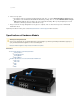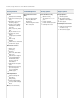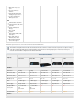User`s guide
1.
2.
3.
1.
2.
3.
4.
5.
6.
1.
2.
How to Save Configuration Backups
How to Update the Firmware on Your Barracuda Firewall
How to Restore the Barracuda Firewall with a Saved Configuration Backup
How to Recover the Barracuda Firewall
How to Save Configuration Backups
Barracuda Networks recommends that you regularly back up the latest working configuration, in case you need to restore this information on a
replacement Barracuda Firewall or the current system data becomes corrupt. It is also very important to back up your configuration before
updating your Barracuda Firewall to the latest available firmware.
You can back up your current Barracuda Firewall configuration into a single file. After a misconfiguration or hardware failure, you can import this
backup file (*.bak) to the Barracuda Firewall to restore the saved configuration. You have two options for saving configuration backups:
For manual backups, on the local file system of a computer that manages the Barracuda Firewall.
For automated backups, remotely on an FTP server as well as on a Windows network share (SMB).
The following information is not included in the backup file:
System password
System management IP address
DNS information
In this article:
Manually Back Up the Barracuda Firewall
Automatically Back Up the Barracuda Firewall
Restoring the Barracuda Firewall with a Configuration Backup
Manually Back Up the Barracuda Firewall
To manually save a configuration backup of a Barracuda Firewall and store it locally:
Go to the page.ADVANCED > Backups
In the section, select the check box and click . Your web browser offers a fileConfiguration Backup System Configuration Backups
that contains the current configuration of your Barracuda Firewall for download.
Choose a destination on your local file system and accept the download.
Automatically Back Up the Barracuda Firewall
To automatically back up your configurations and store them on either an FTP server or a Windows network share:
Go to the page.ADVANCED > Backups
In the section, select either or from the list.Automated Backups FTP SMB (Windows Shared) Server Type
Enter the settings for the server on which the backup file will be stored.
To test the connection to the server, click .Test Backup Server
Configure and schedule the automated backups.
Click .Save Changes
Restoring the Barracuda Firewall with a Configuration Backup
For information on how to restore a saved configuration backup, see .How to Restore the Barracuda Firewall with a Saved Configuration Backup
How to Update the Firmware on Your Barracuda Firewall
Before you begin:
Back up your current Barracuda Firewall configuration. For more information, see .How to Save Configuration Backups
To manually update the firmware version of the Barracuda Firewall:
Go to the page. ADVANCED > Firmware Update
If you have the latest firmware version already installed, you can click .Download Now